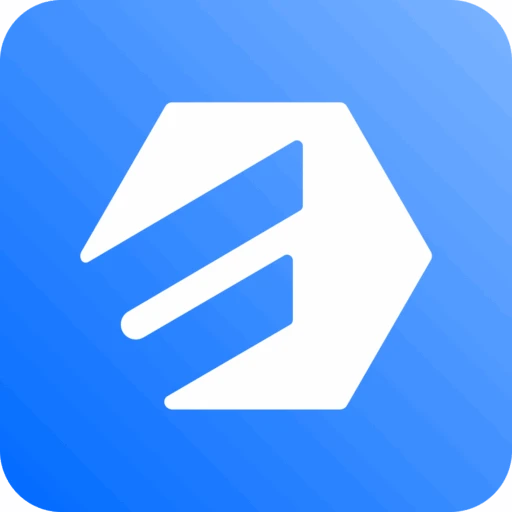Google Drive Integration
Free integration with Google Drive for automatic file uploads
Google Drive integration is available in both the free and Pro versions, offering a trusted and user-friendly cloud storage option for managing your Fluent Forms file uploads with ease and reliability.
Setup Process
Google Drive Integration With Fluent Forms via Cloud Storage Manager
Integrating Google Drive with the Fluent Forms plugin allows the synchronization of files between the two platforms.
Steps to configure Google Drive
To integrate Fluent Forms with Google Drive, follow the steps with screenshots below:
Accessing Google Cloud Console
First, go to the Google Cloud Console and select APIs & Services.
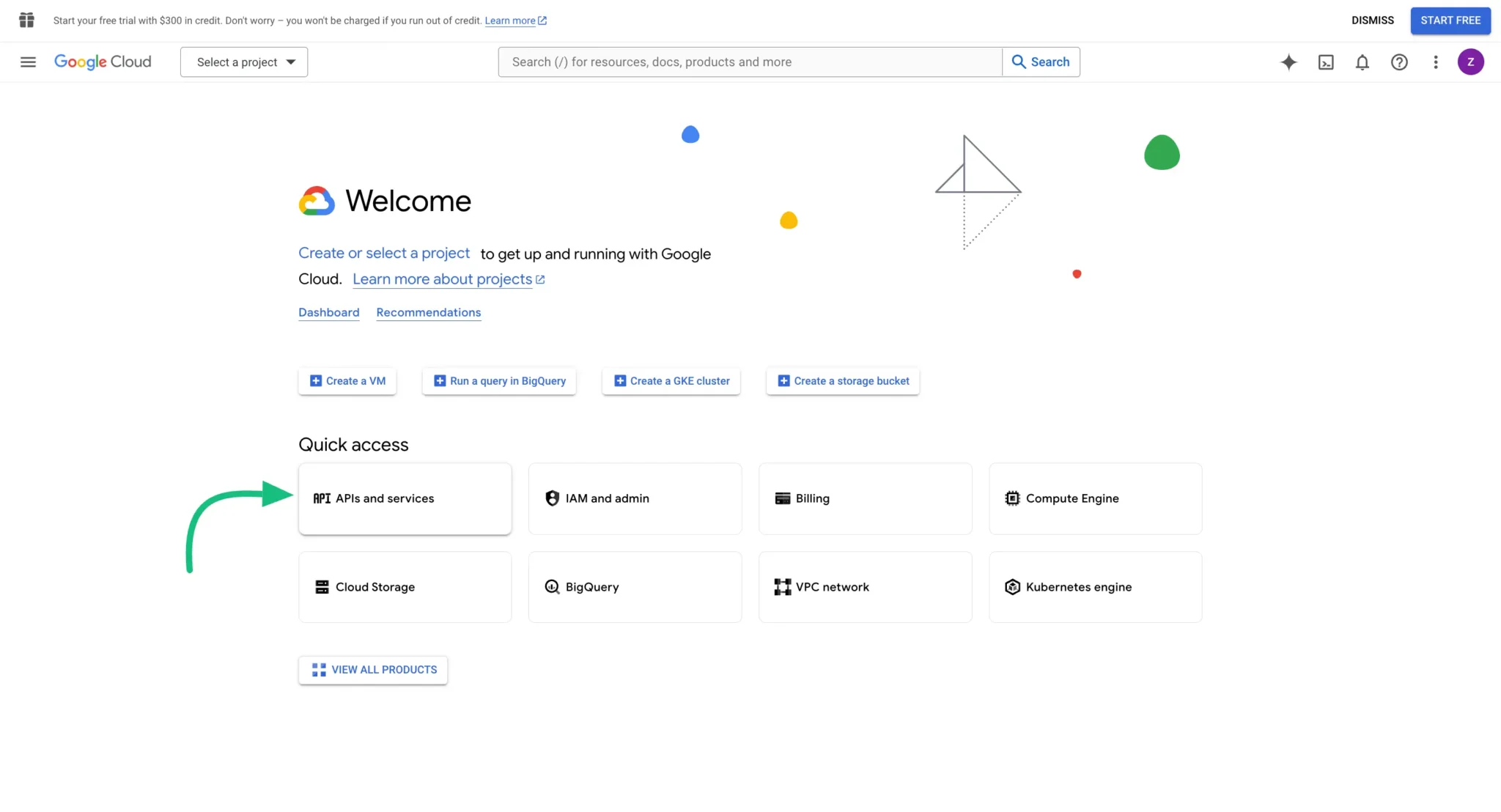
Creating New Project
To get the API credentails, create a new project by clicking the Create Project.
Or, you can easily select any of your existing projects from the "Select a Project" dropdown list by clicking on the Arrow Icon.
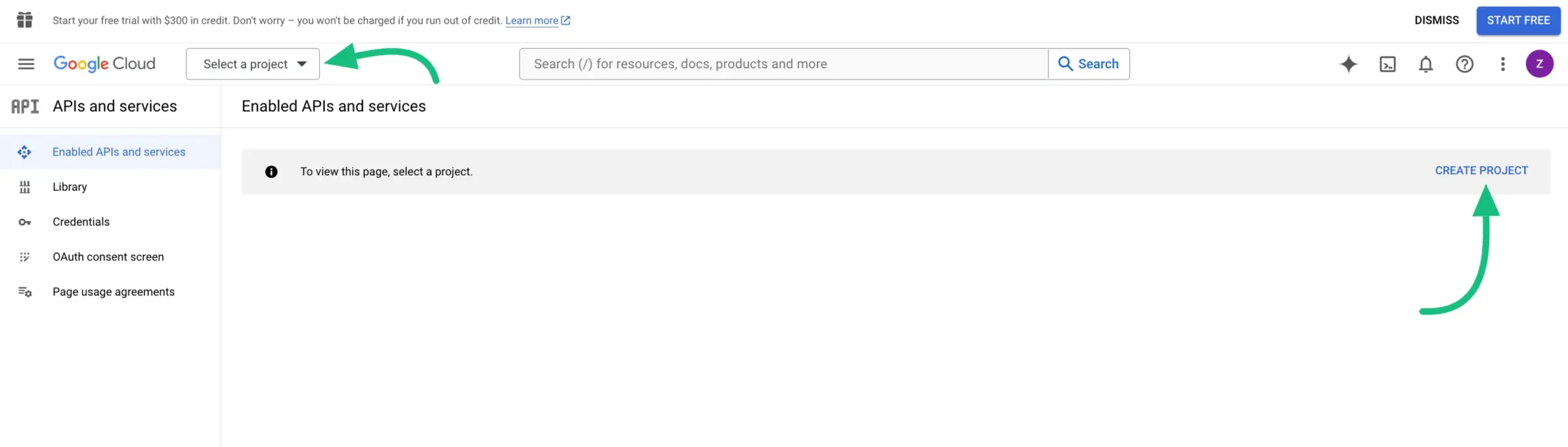
Give a name to your project (location is optional) and press the CREATE button.
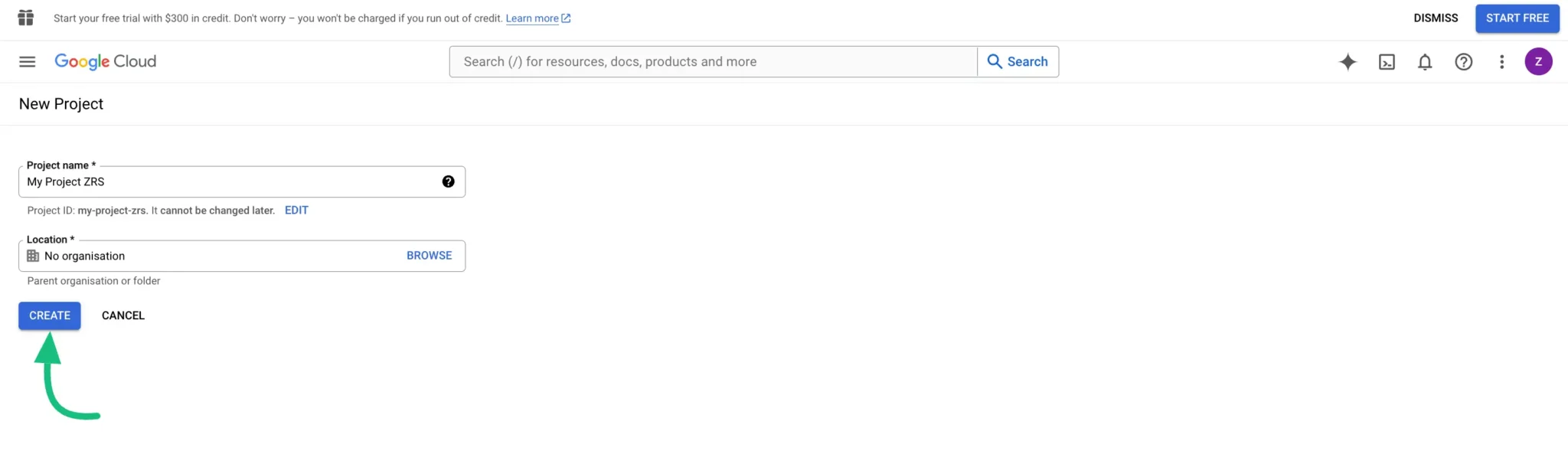
Enabling Google Drive API
Click on + Enable APIs and services.
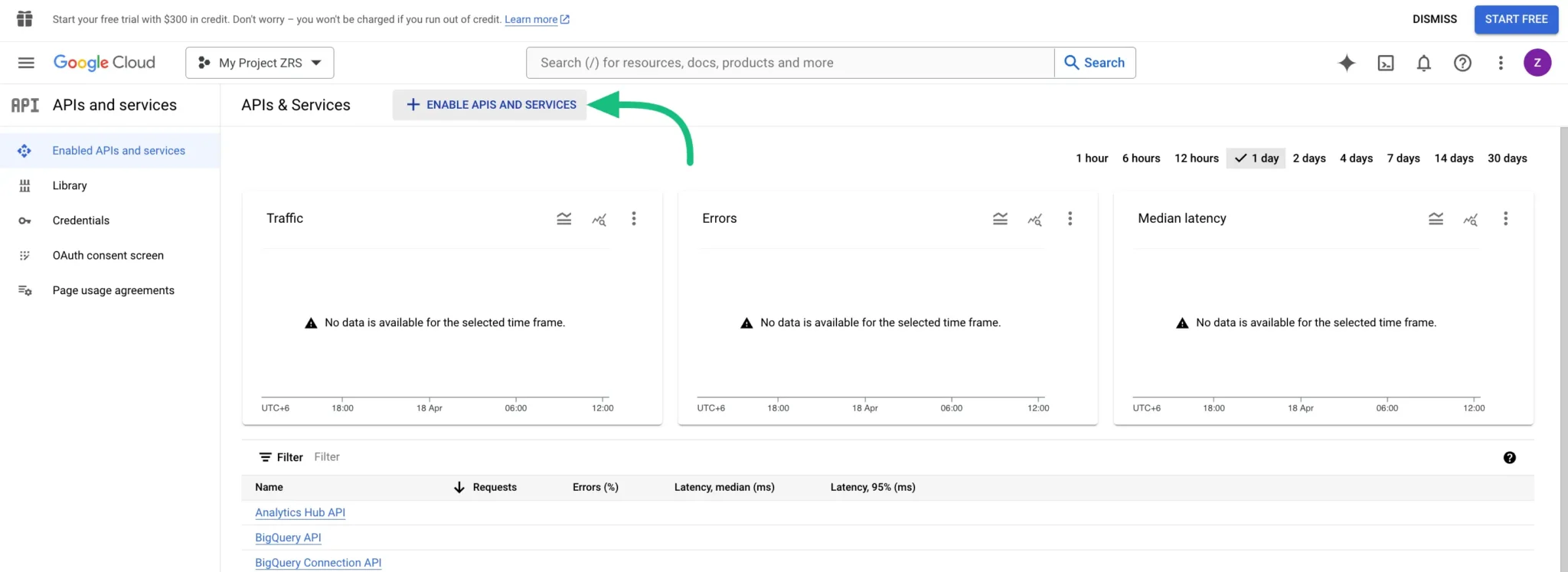
Select Google Drive API.
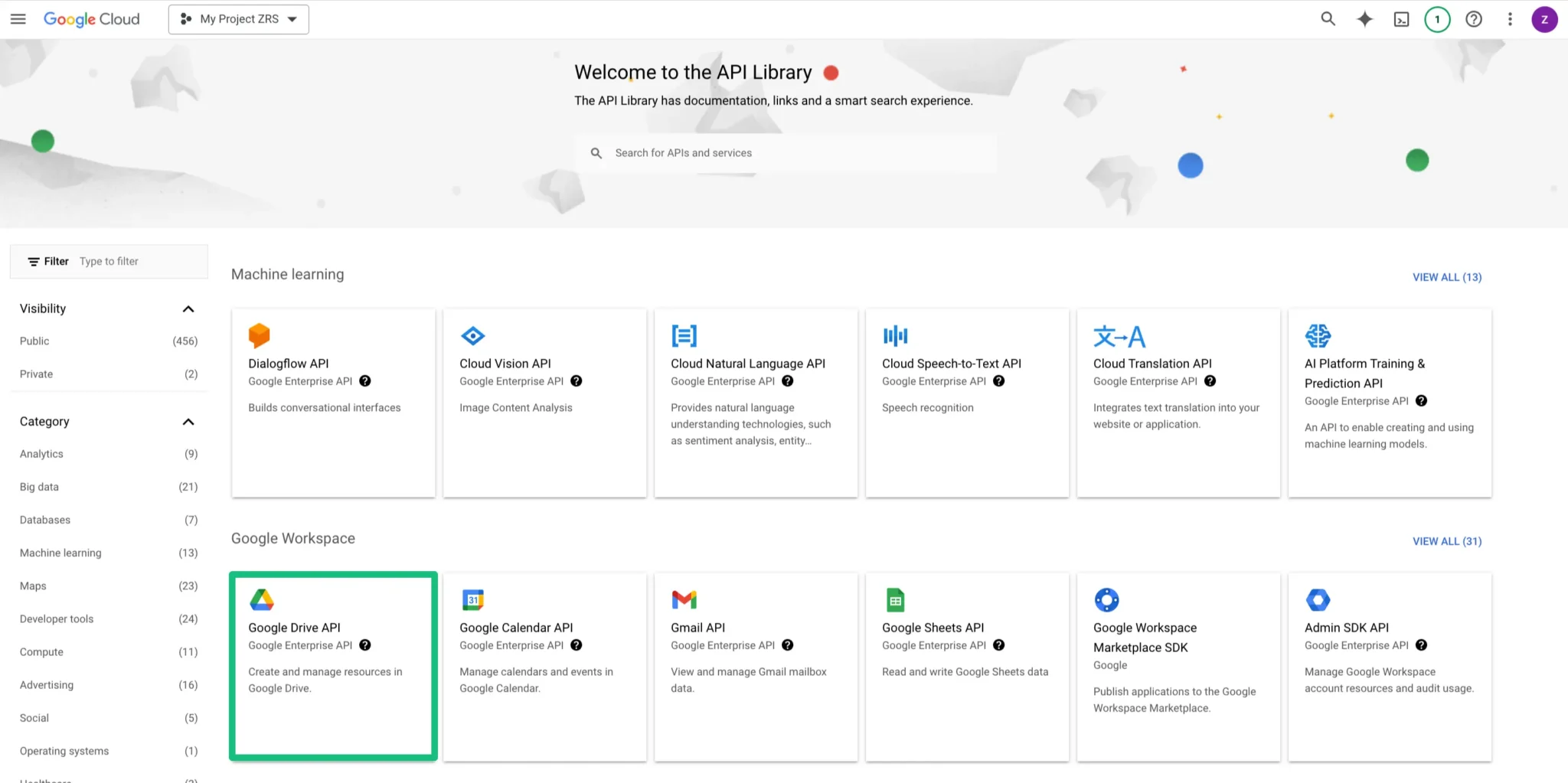
Now, click on the ENABLE button to activate the Google Drive API.
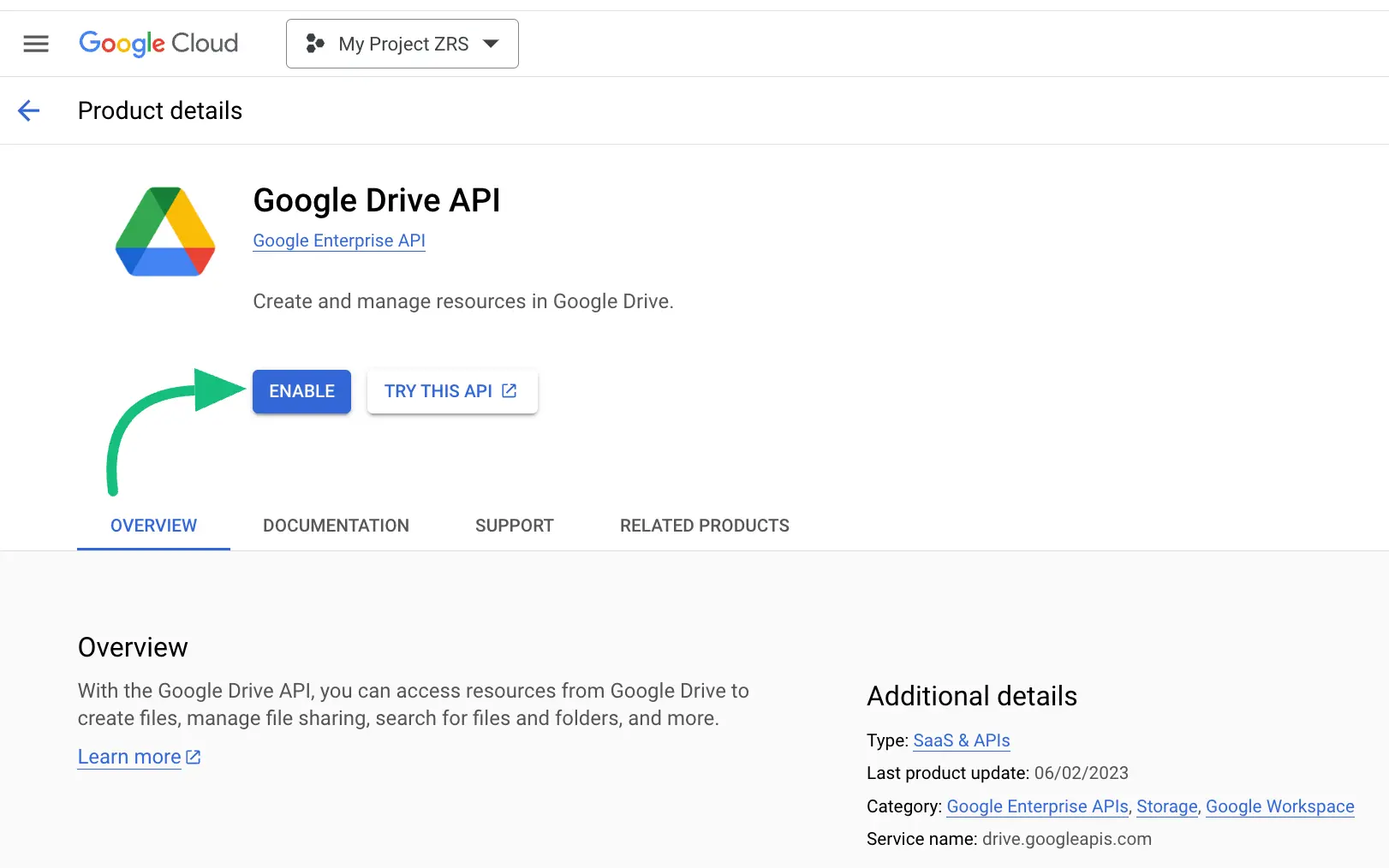
You will see the CREATE CREDENTIALS button, click on it.
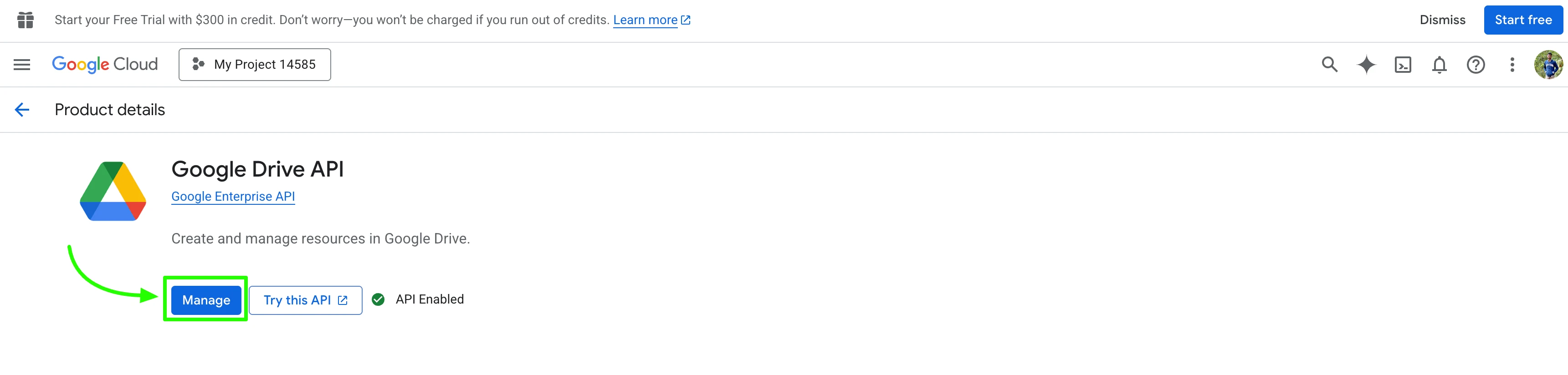
Here, you will find five steps that you need to complete. These are:
Credential Type
OAuth consent screen
Scopes
OAuth Client ID
Your Credentials.
In Credential Type select the User Data field and press the Next button.
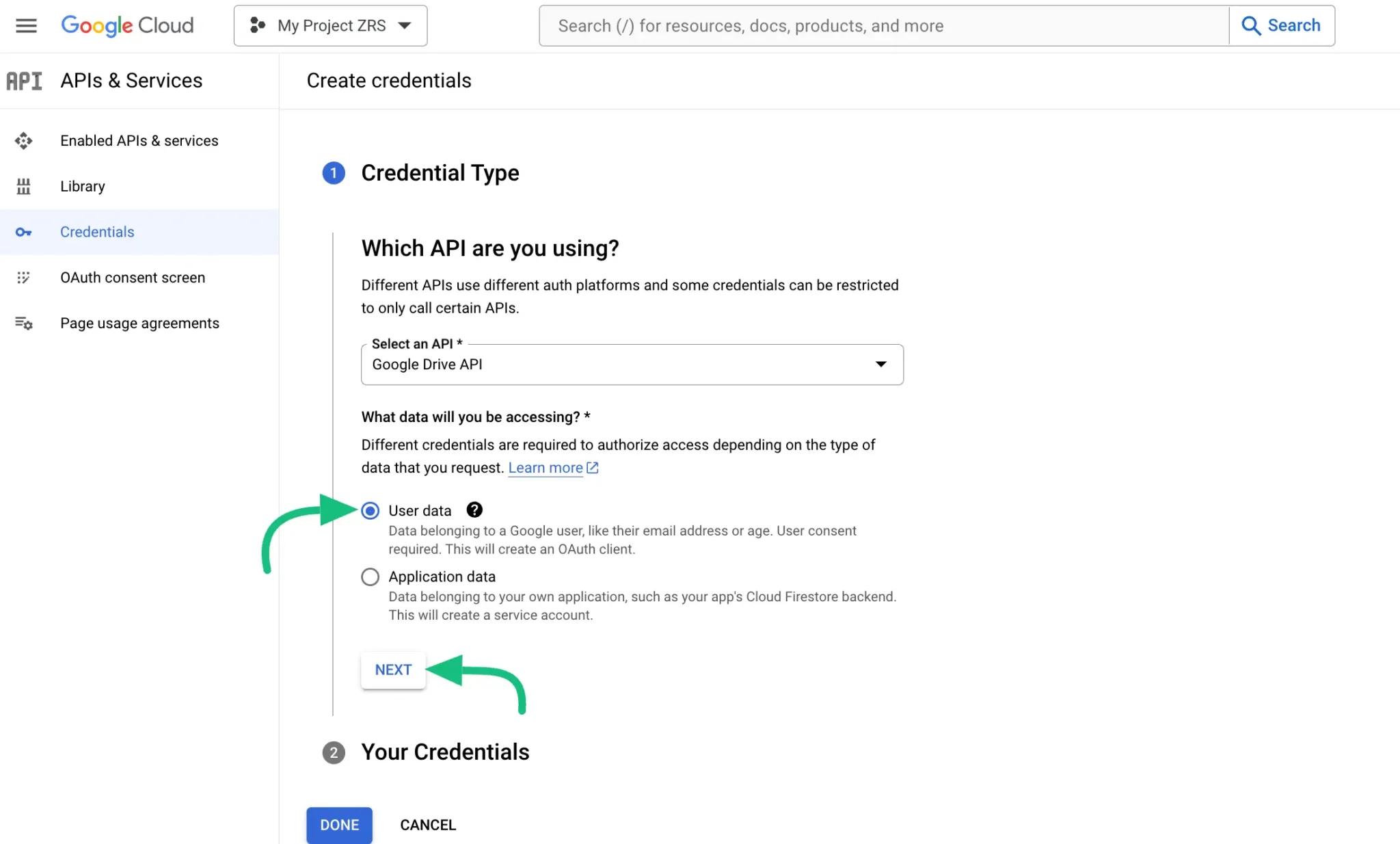
- In the OAuth Consent Screen, give an App name, User support email, and Developer email. Once you are done, click the SAVE AND CONTINUE button.
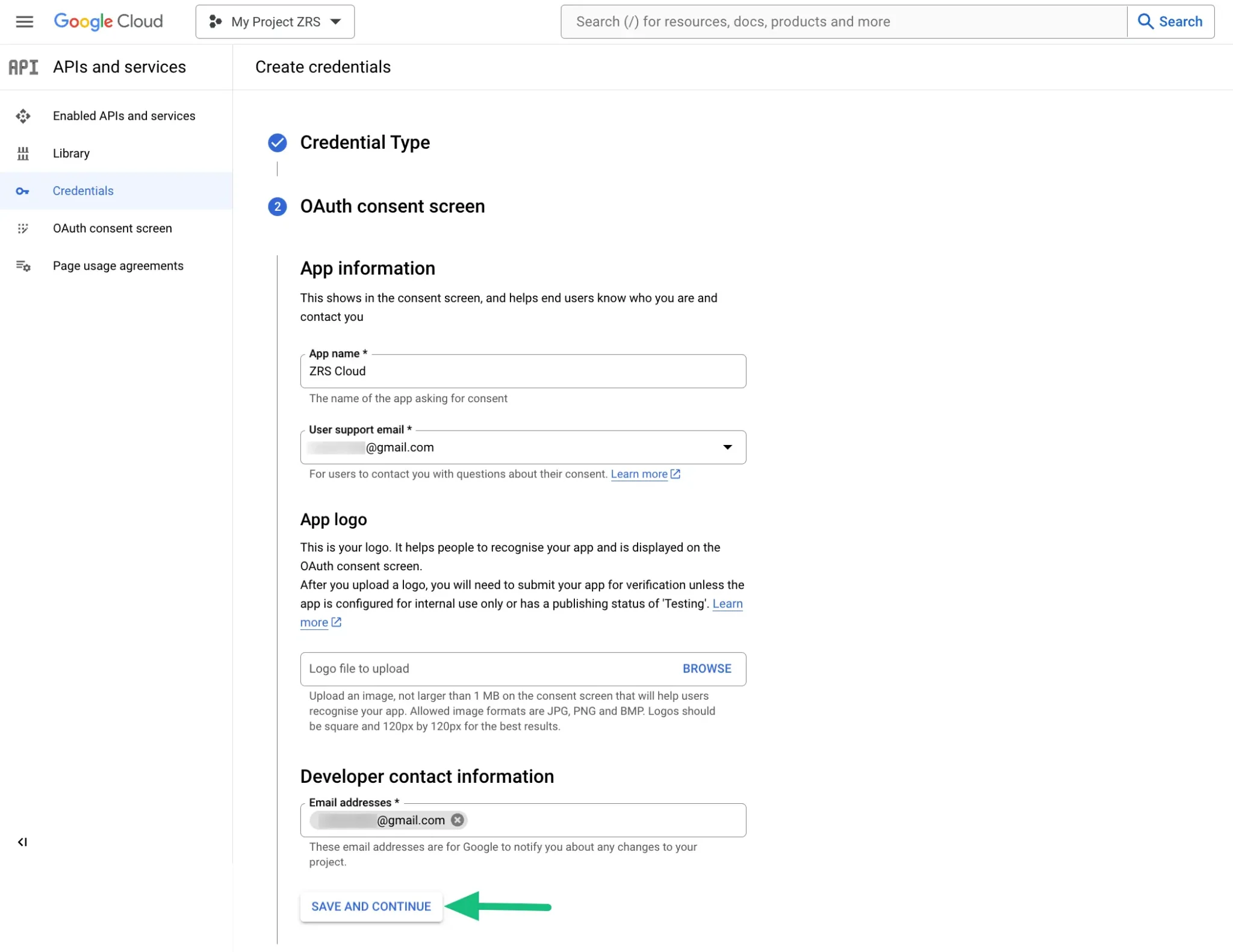
- As Scopes is optional, you can skip it and go to the next step by clicking the SAVE AND CONTINUE button.
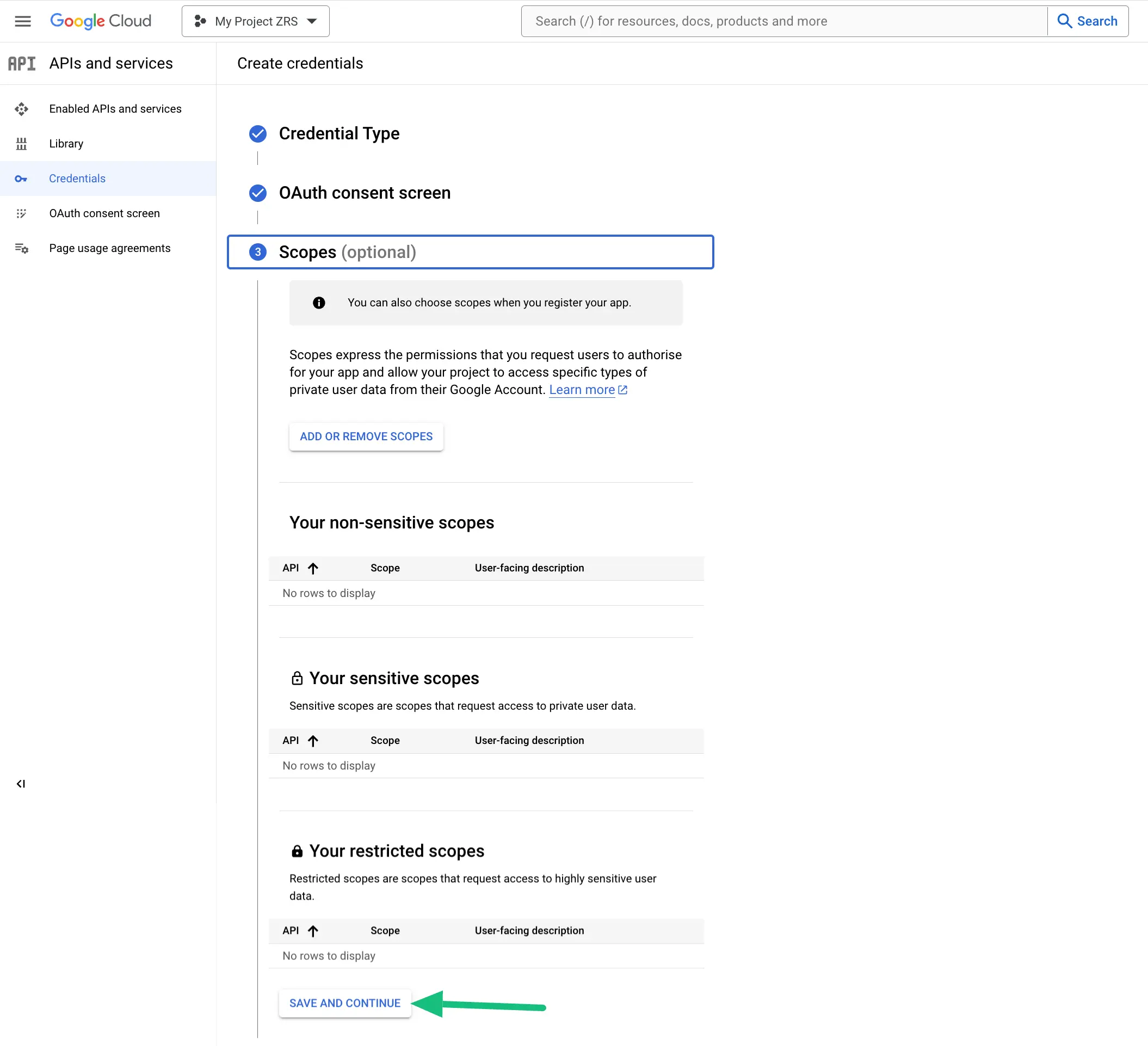
In OAuth Client ID
- In the Application type, select Web Application.
- In the Name field, enter any name you prefer.
- In the Authorized redirect URLs section, paste the OAuth2 redirect URL:
https://fluentwiz.com/google_drive/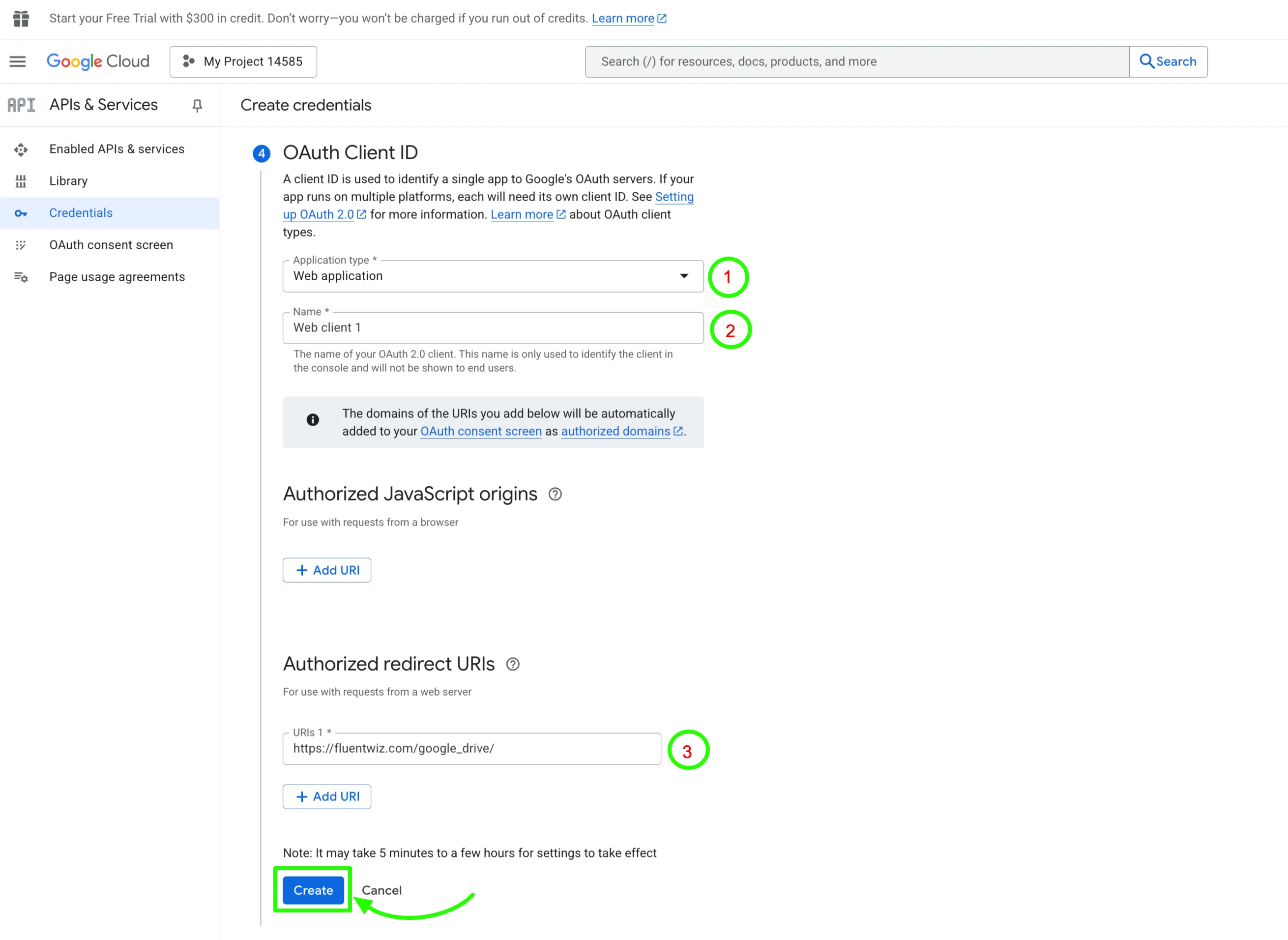
- In the fifth step, you will find the Client ID you can copy. Now click on the Done button and the credential will be ready.
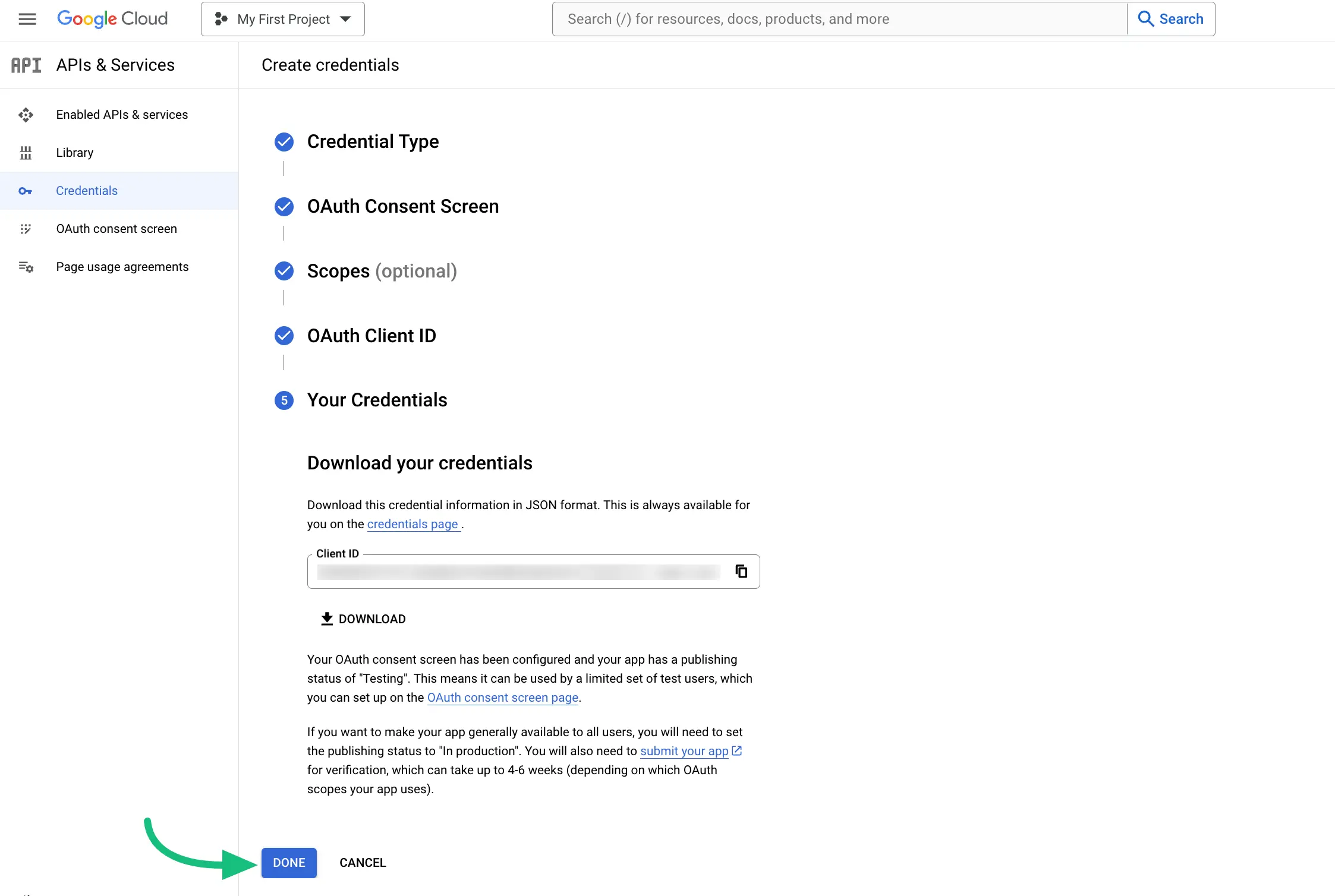
On this page, navigate to the CREDENTIALS section, then click on Your App Name (e.g:Web Client 1) under the OAuth 2.0 Client IDs heading.
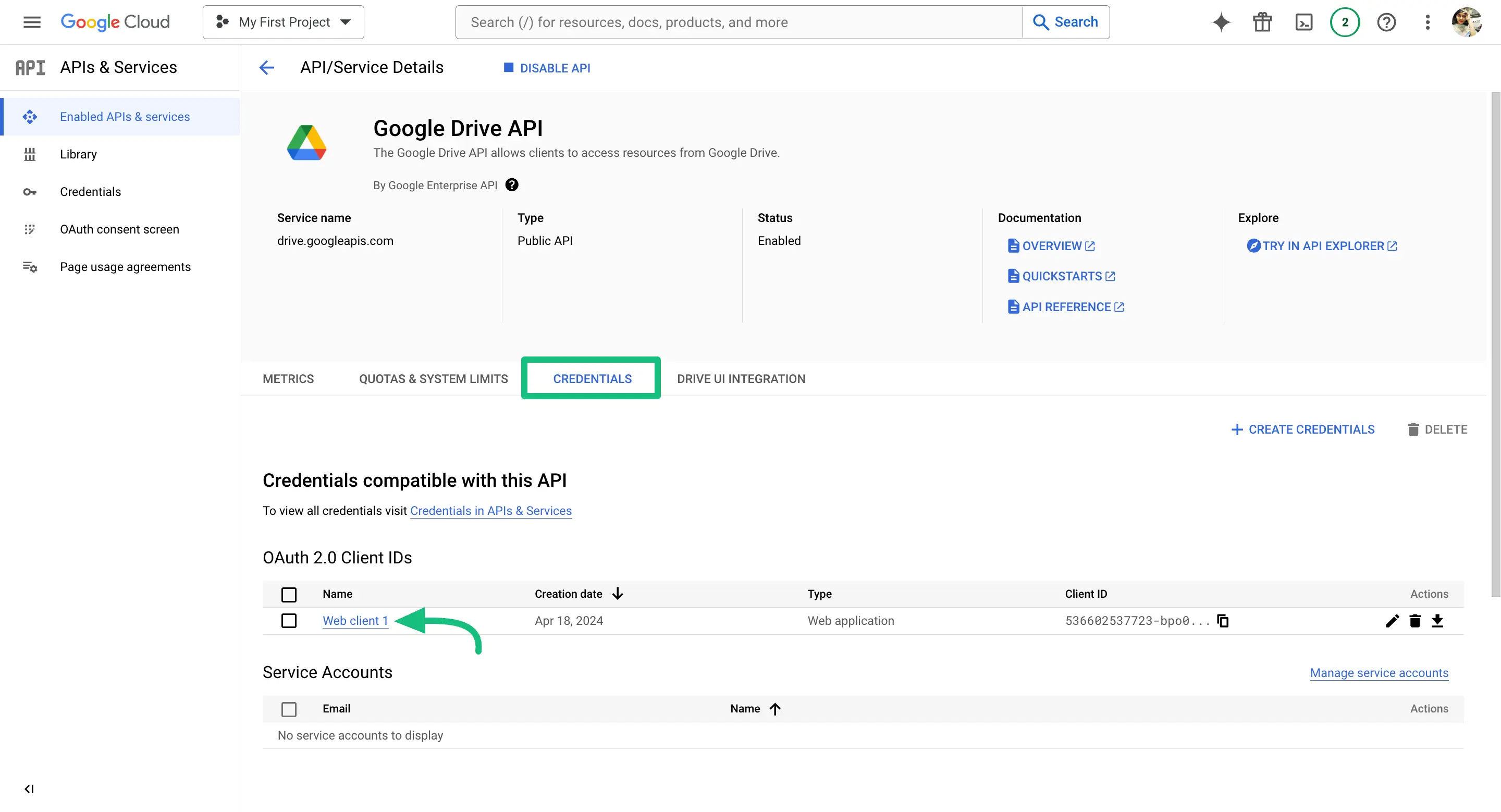
Next, you'll see a page displaying the Client ID and Client Secret. Copy both values, then click the Save button.
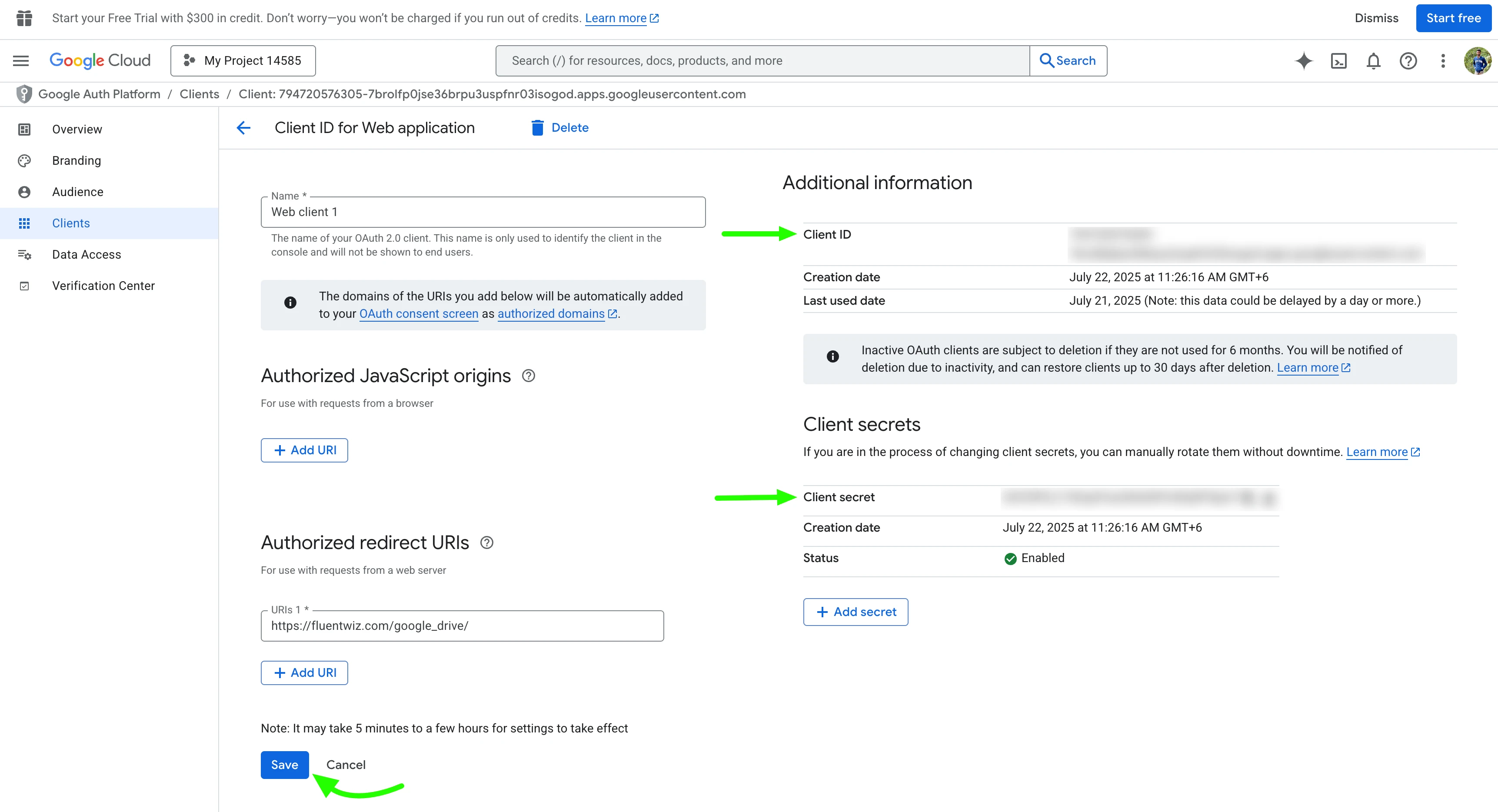
Now, go to the Audience tab and click on the PUBLISH APP button to publish your app.

The Final Step!
Configure Google Drive in Cloud Storage Manager
- Return to your Fluent Forms Dashboard, go to Global Settings, and click the Configurations button under the Cloud Storage Manager tab. Now, click on the Google Drive card.
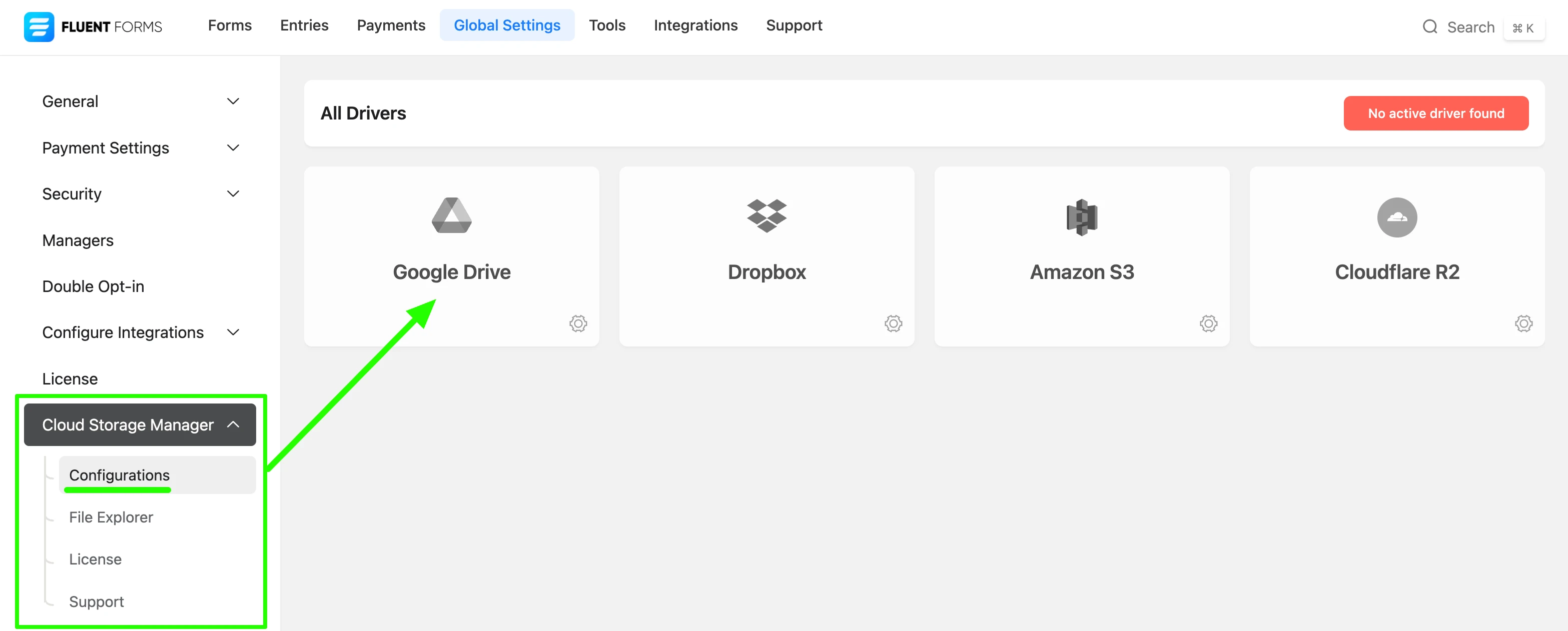
- Click the Configuration Instructions tab to view the steps for integrating instructions for Google Drive.
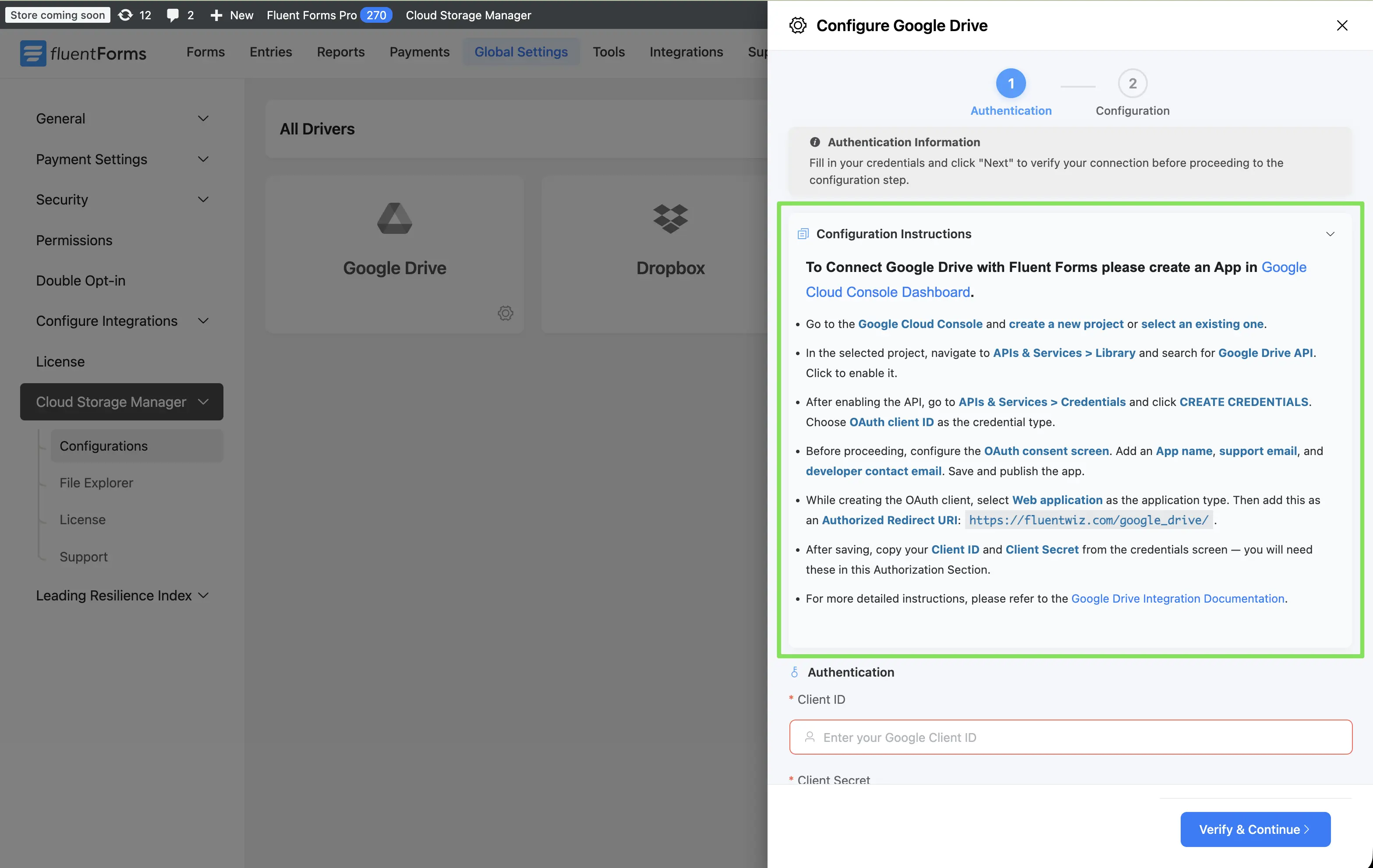
- Paste the Client ID & Client Secret (from your Google Drive app) into the Client ID & Client Secret fields, then click the Generate Access Code button.
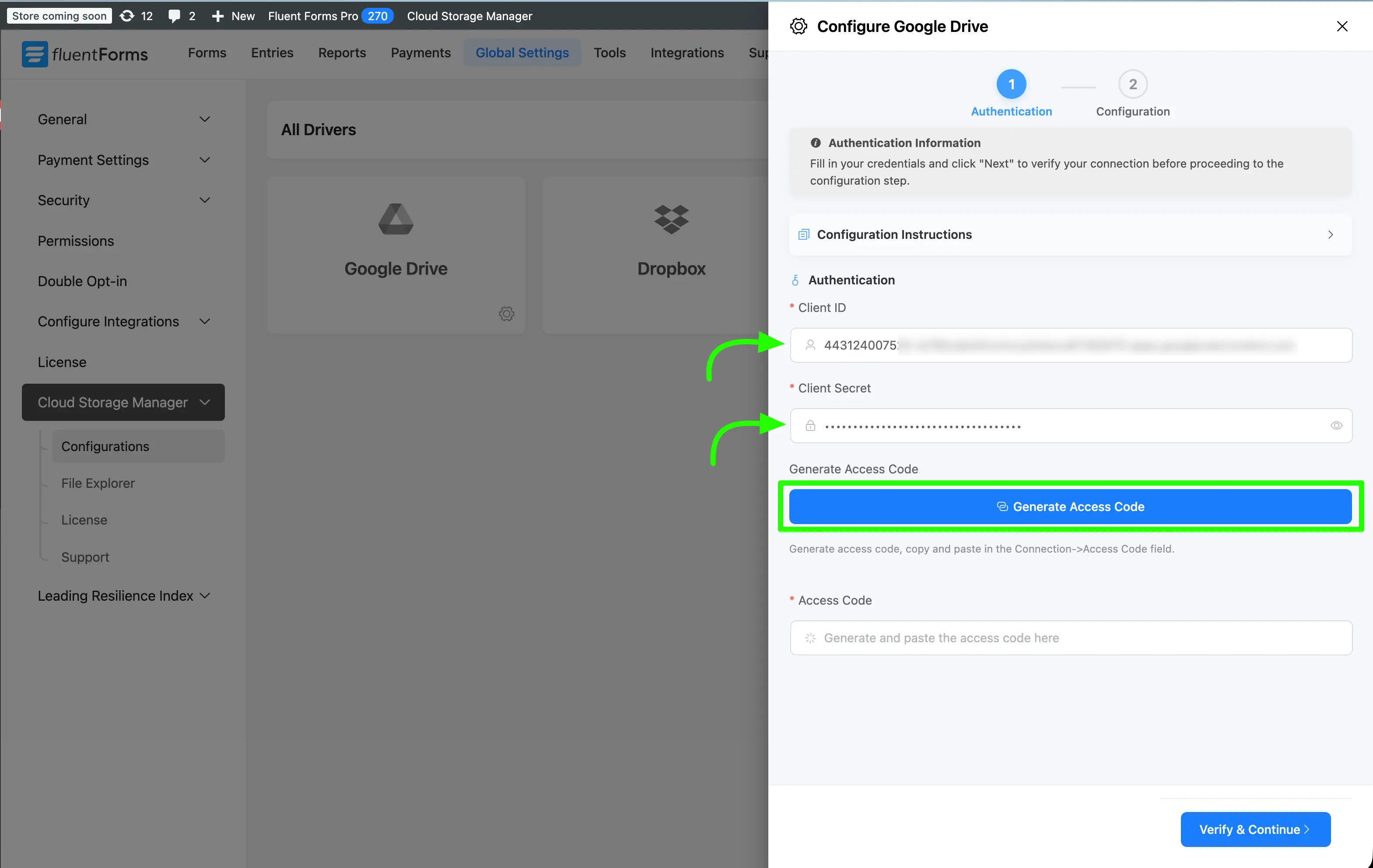
- A popup will appear for Choose an account to select the account you want to connect to Google Drive.
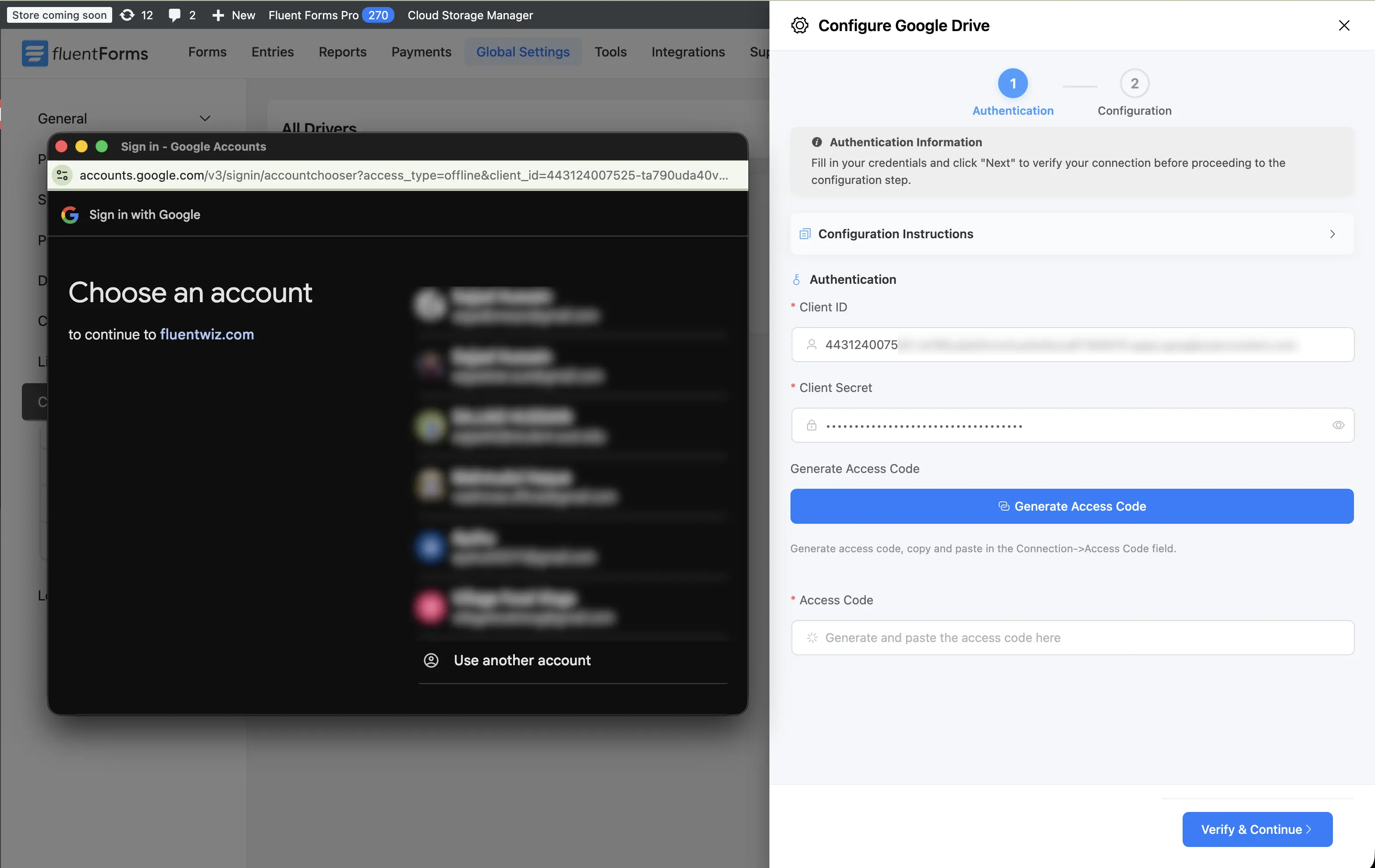
⚠️ Warning: If you encounter the Access Blocked error, it is likely because the app has not been published yet. To resolve this, simply publish your app by clicking the PUBLISH APP button. This will enable the required access permissions.
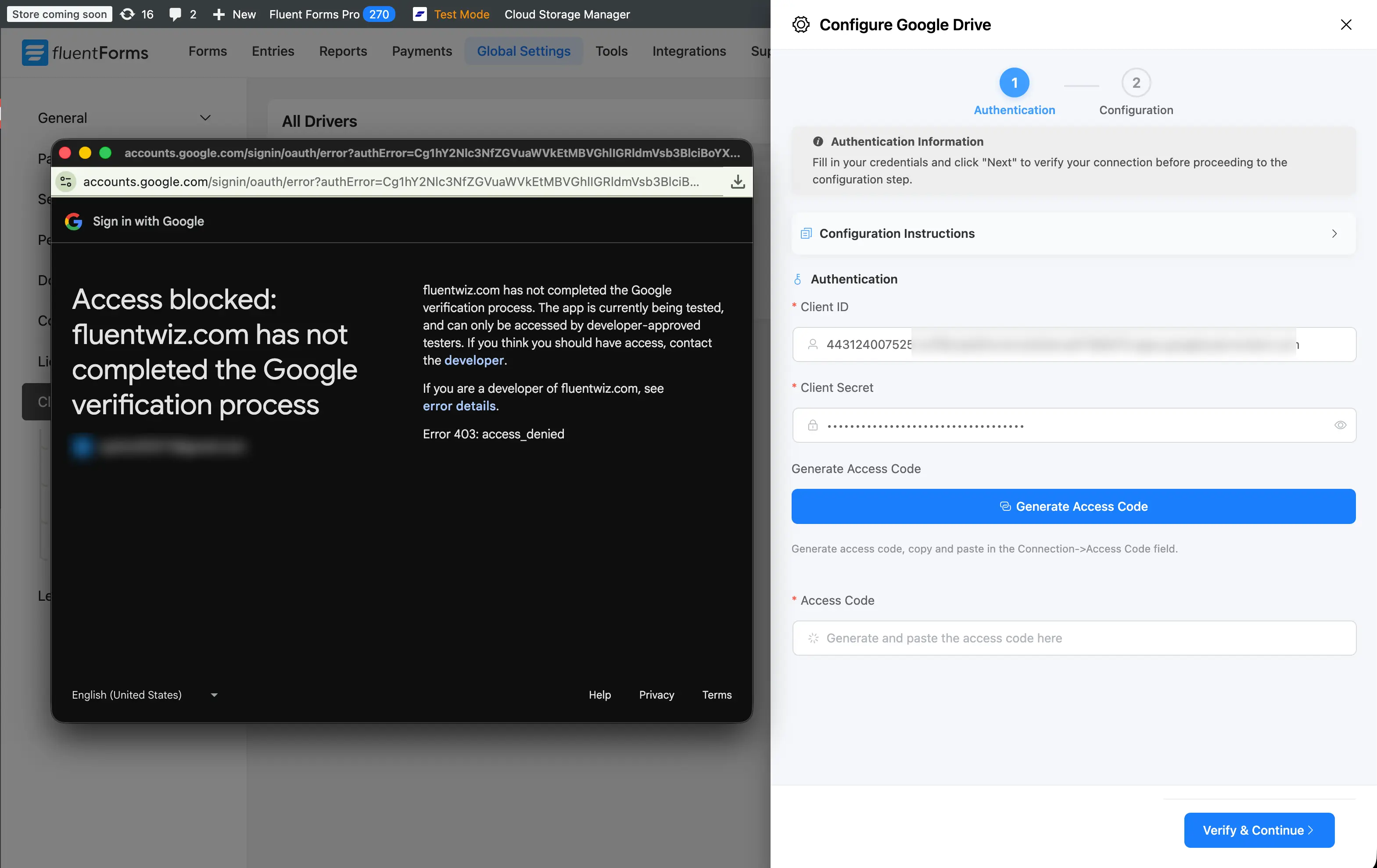
- A new popup will display your access code. Click Copy Code, then paste the code into the Access Code field. Next, click Verify & Continue button to validate your credentials and establish a successful connection to Google Drive.
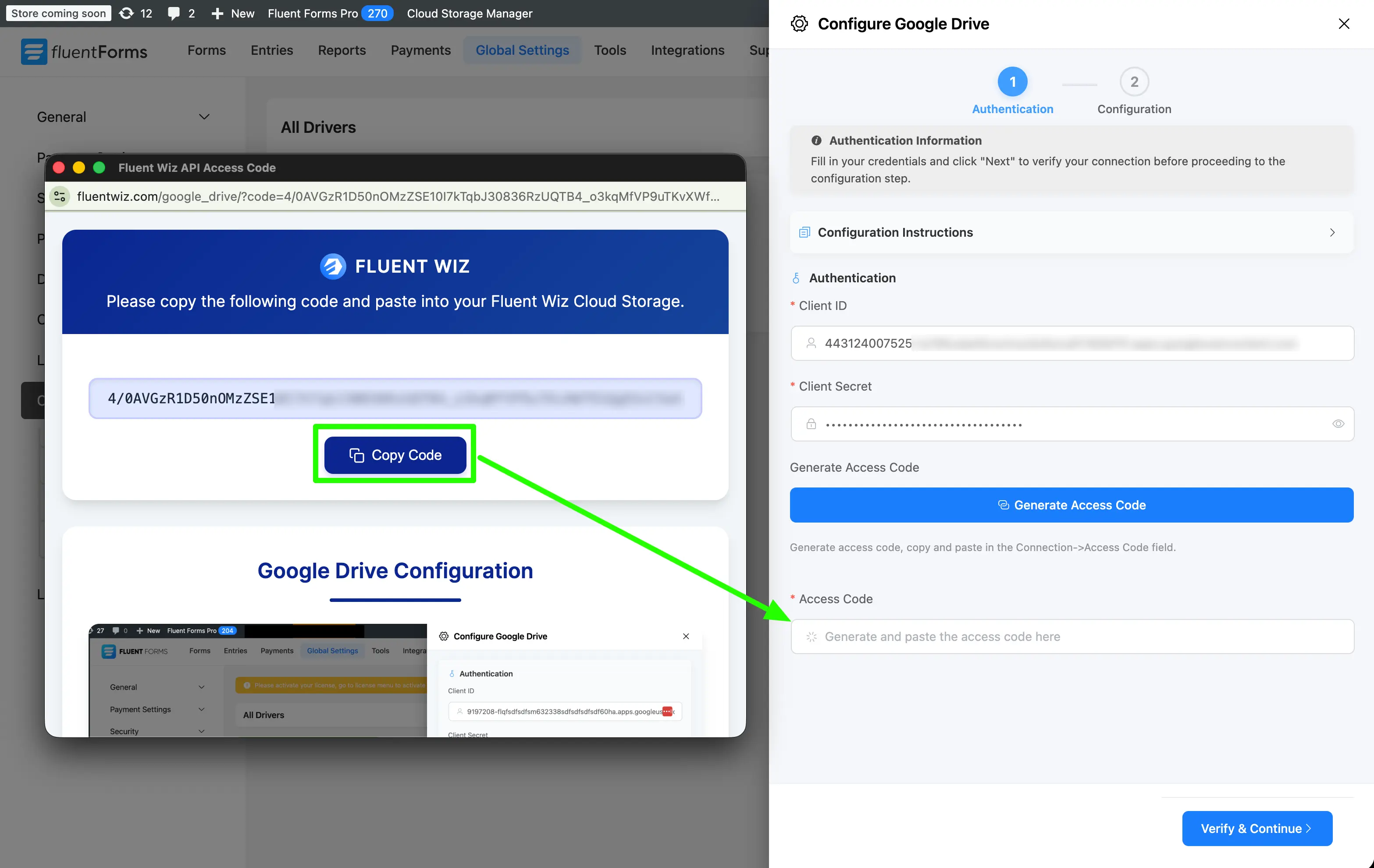
- Next configure Folder organization and Fluent Forms settings. Follow the steps below:
Step 1:
- Select the Parent Folder where your files will be stored in Google Drive.
- Configure the Custom Folder (Pro) using custom naming with dynamic shortcode (click in the right side folder icon to open the dynamic shortcode editor). This custom folder will be created under the selected parent folder in Google Drive and used to organize your uploaded files.
Step 2:
- Under Fluent Forms Settings, select which form(s) you want to integrate with Google Drive (or tick the Enable for all Fluent Forms checkbox for all forms).
- If you want to delete local files after uploading to Google Drive, then tick the Auto-delete local files after uploading to Google Drive checkbox.
- If you want to delete file from Google Drive when Fluent Forms form entry deleted, then tick the Auto-delete Google Drive files on form entry delete checkbox.
- Finally, click the Save & Active button to complete the setup.
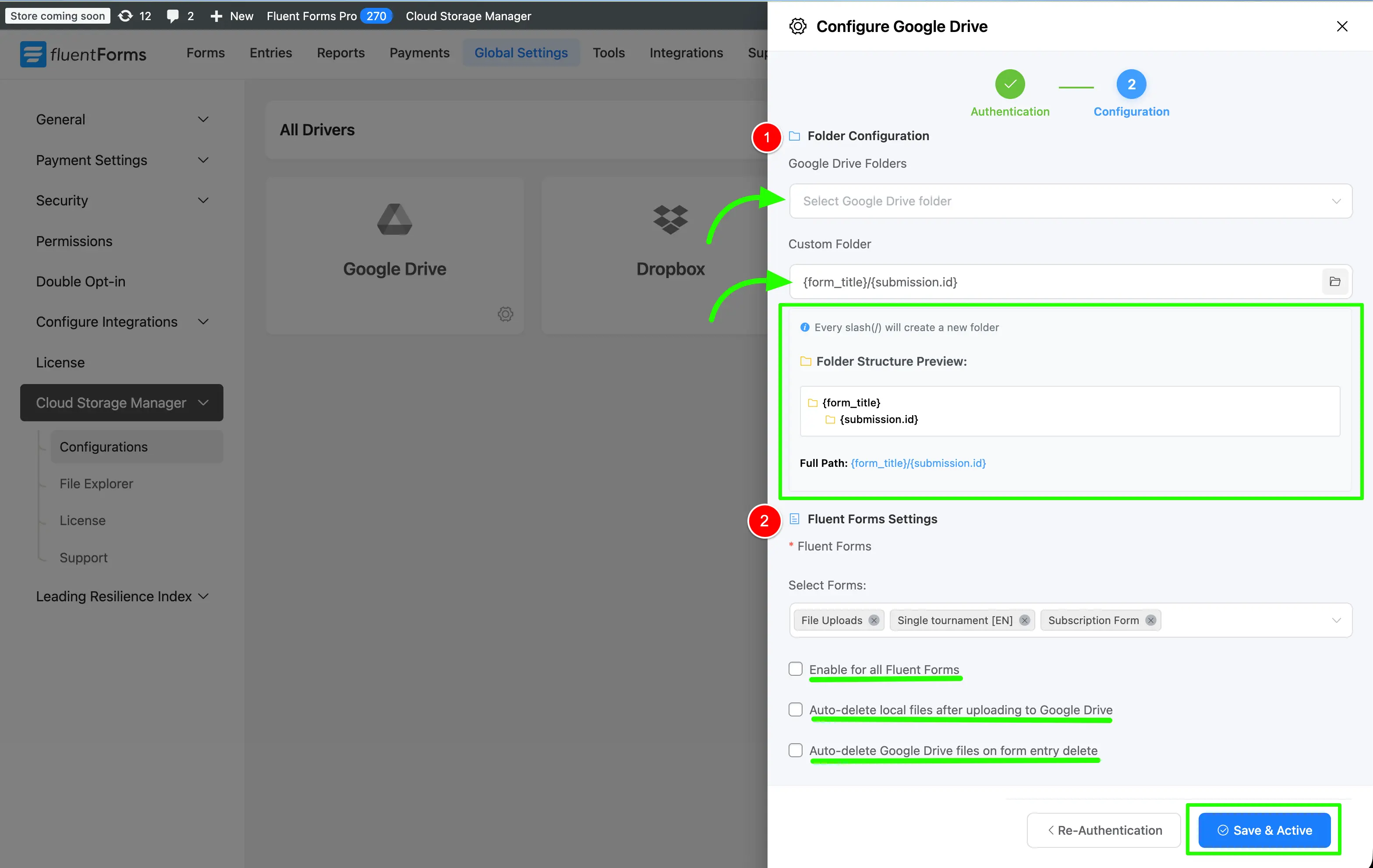
Congratulations! You have successfully integrated Google Drive with Fluent Forms via Cloud Storage Manager! Now your uploaded files will be stored in your Google Drive account and you can access them from your Cloud Storage Manager.
Having Trouble?
If you need further assistance, please contact our Support Team.
Configuration Options
Custom Folder Naming With ShortCodes (Pro)
Recommended Folder Structure:
{form_title}/{submission.id}Custom Folder Structure You can personalize your folder structure by using the following dynamic shortcodes:
{form_title}- Title of the form{submission.id}- Submission ID{date.Y-m-d}- Current date (Y-m-d){date.Y}- Current year (Y){date.m}- Current month (m){date.d}- Current day (d){user_id}- WordPress user ID (if logged in)