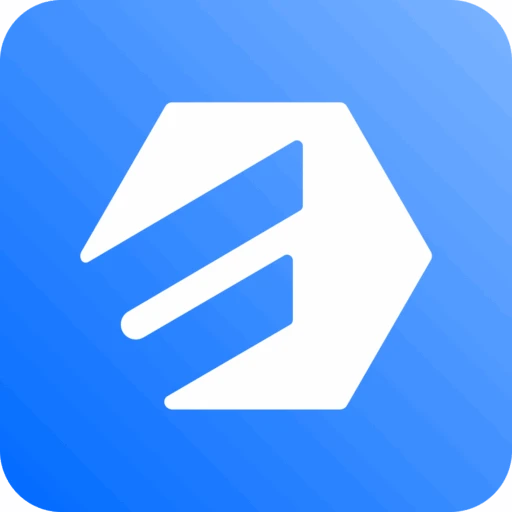Amazon S3 Integration (Pro)
Enterprise-grade storage with Amazon S3 integration
Unlock Amazon S3 support with the Pro version and gain access to enterprise-level cloud storage. Ideal for large-scale file uploads, it combines limitless scalability with cost efficiency.
Setup Process
Amazon S3 Integration With Fluent Forms via Cloud Storage Manager
This guide will walk you through the easy steps to set up Amazon S3 with Fluent Forms. Follow the steps below to configure Amazon S3 in Cloud Storage Manager.
Creating S3 Bucket
Log in to your Amazon AWS account to get the necessary credentials.
From the Dashboard, click on All Services in the left sidebar. A full list of AWS services will appear—scroll down to the Storage section and select S3 to proceed.
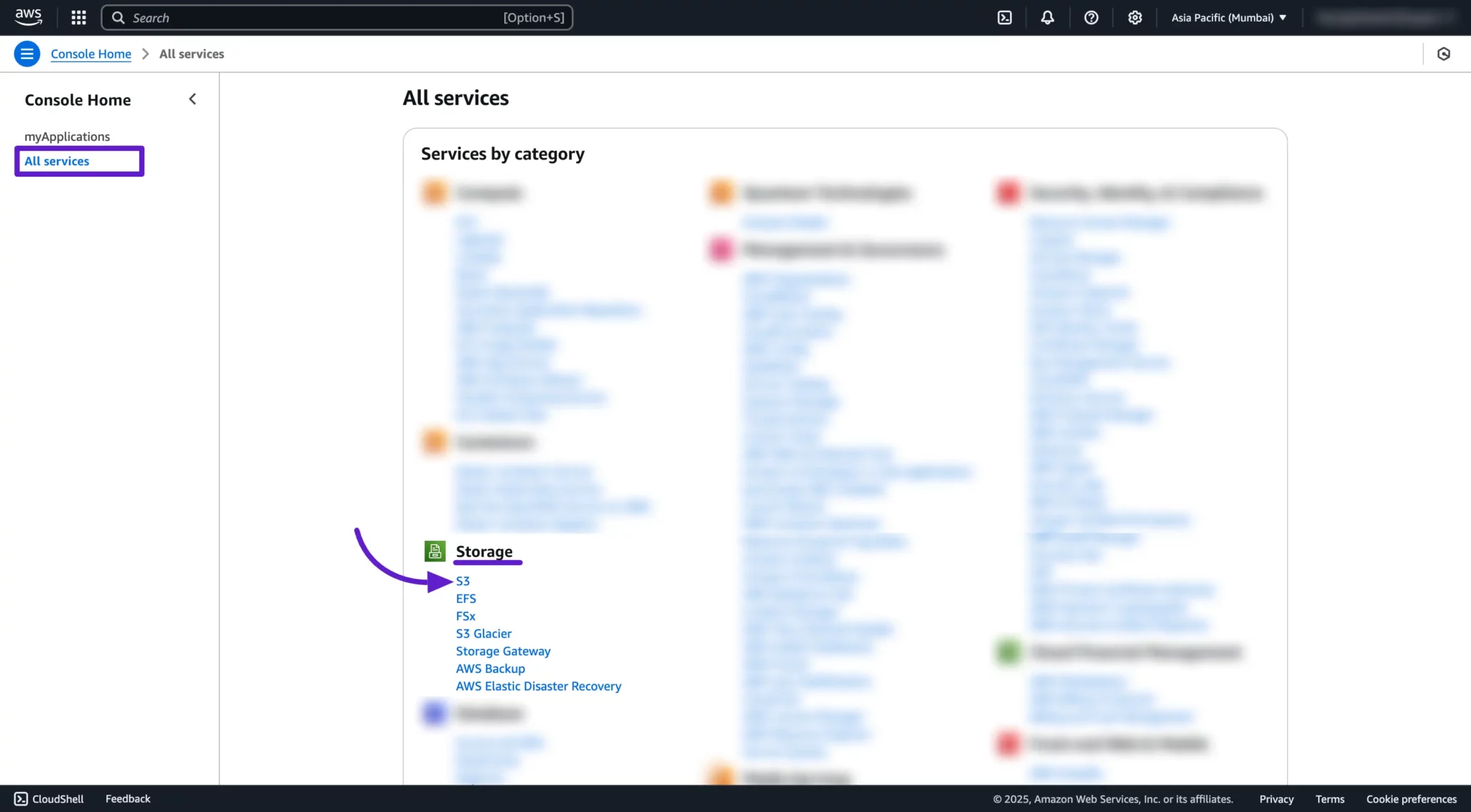
Before creating your bucket, you need to select a region. Amazon S3 creates each bucket in the region you choose, which can help optimize performance, reduce latency, lower costs, or meet data compliance requirements.
For instance, if you're based in Europe, it's often best to choose a region like EU (Ireland) or EU (Frankfurt).
To select a region, click the Region name at the top of your AWS console and choose your preferred region from the dropdown list. For a full list of available AWS S3 regions, check this Regions and Endpoints.
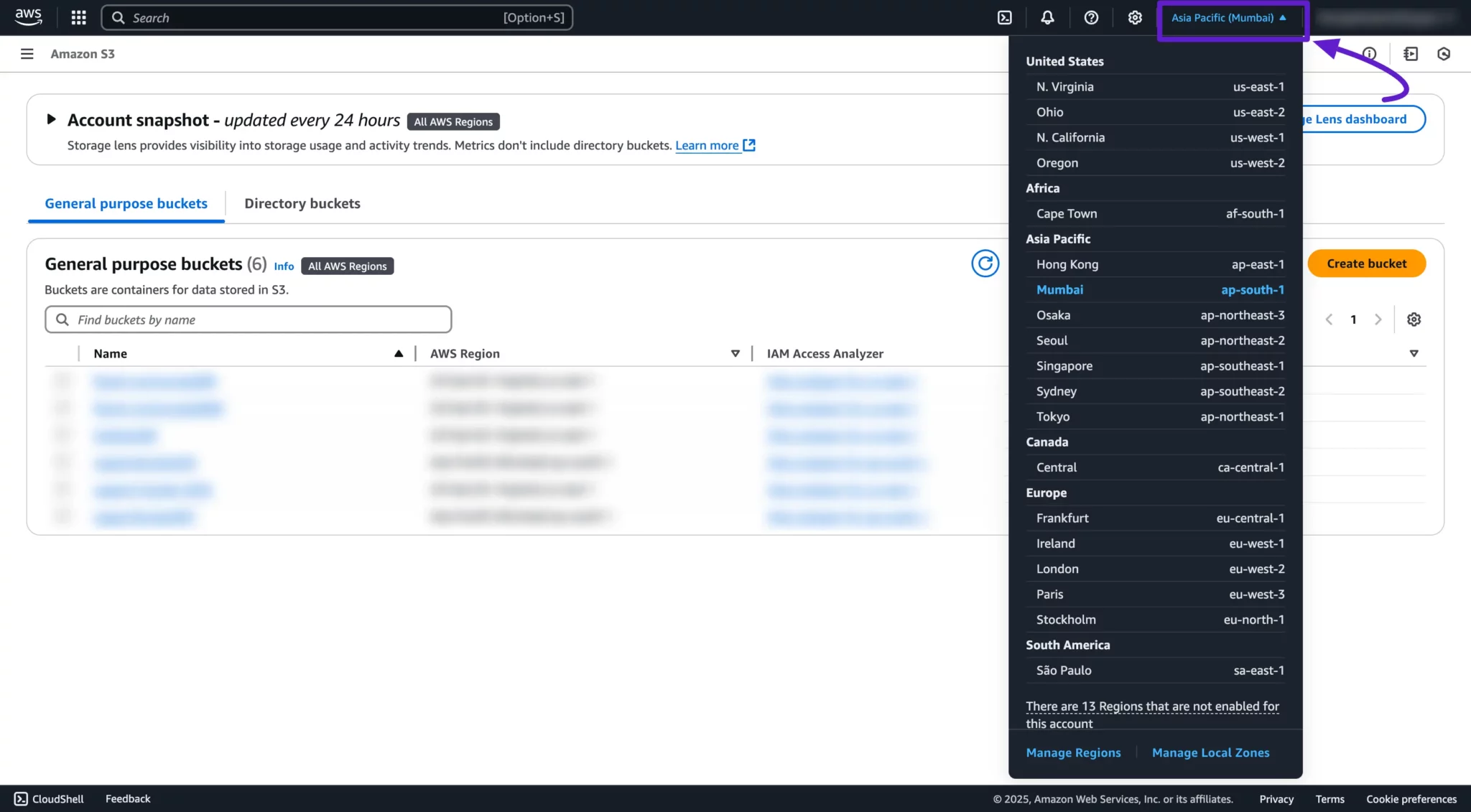
Now it's time to create a bucket where all your uploaded files will be stored via Cloud Storage Manager.
To do this, simply click the Create Bucket button. This will start the setup process for your new storage bucket.
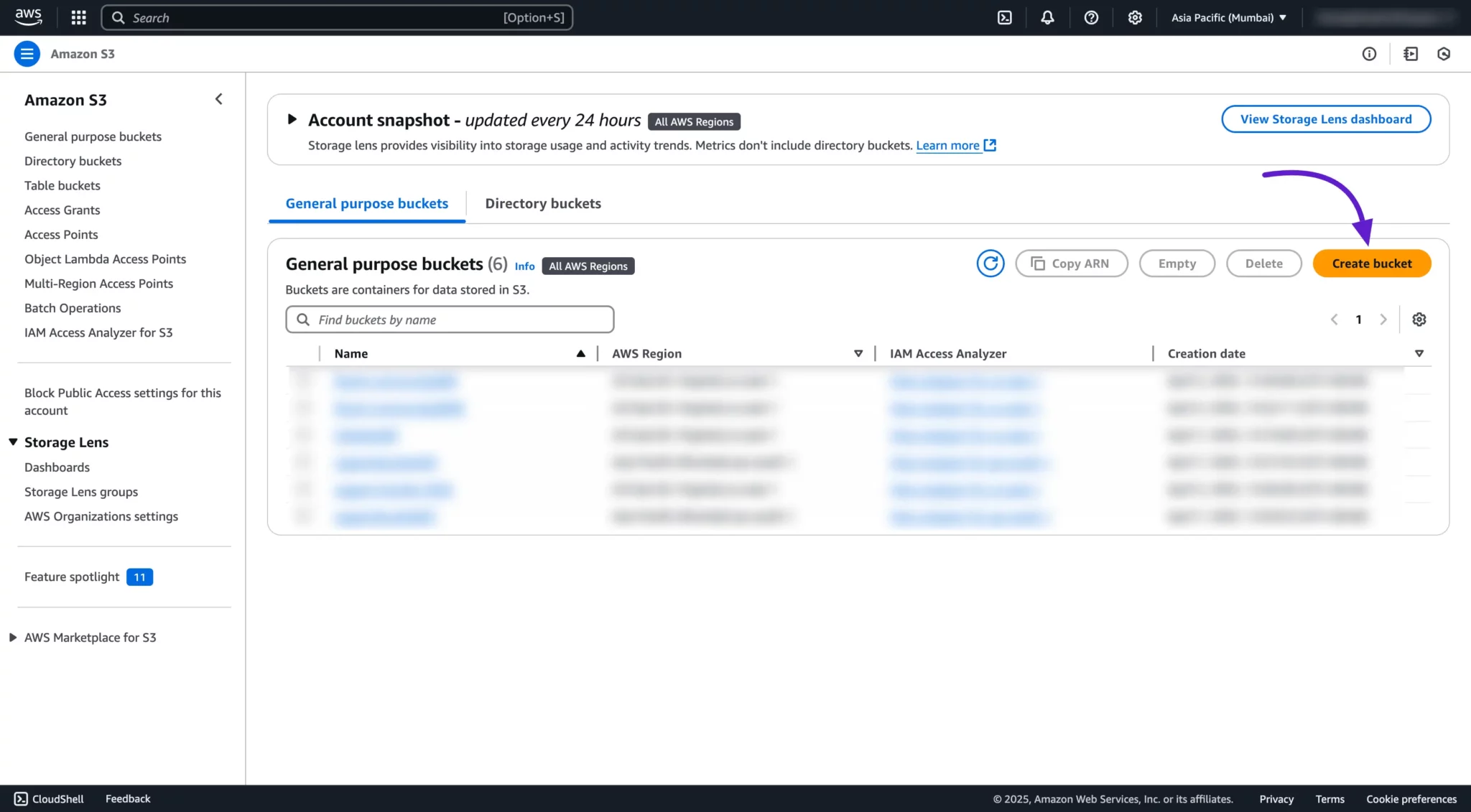
You'll now be redirected to the bucket creation page. Here's how to fill out the form and set the correct permissions:
- AWS Region: Make sure the region matches the one you selected earlier.
- Bucket Name: Enter a unique name for your bucket.
- Object Ownership:
- Select ACLs enabled.
- Then choose Object writer under Object Ownership.
- Block Public Access Settings for this Bucket:
- Disable Block All Public Access permissions.
- Check the box saying I acknowledge that the current settings might result in this bucket and the objects within becoming public.
- Other Settings: You can customize them based on your needs or keep the defaults.
Finally, click the Create Bucket button to complete the process.
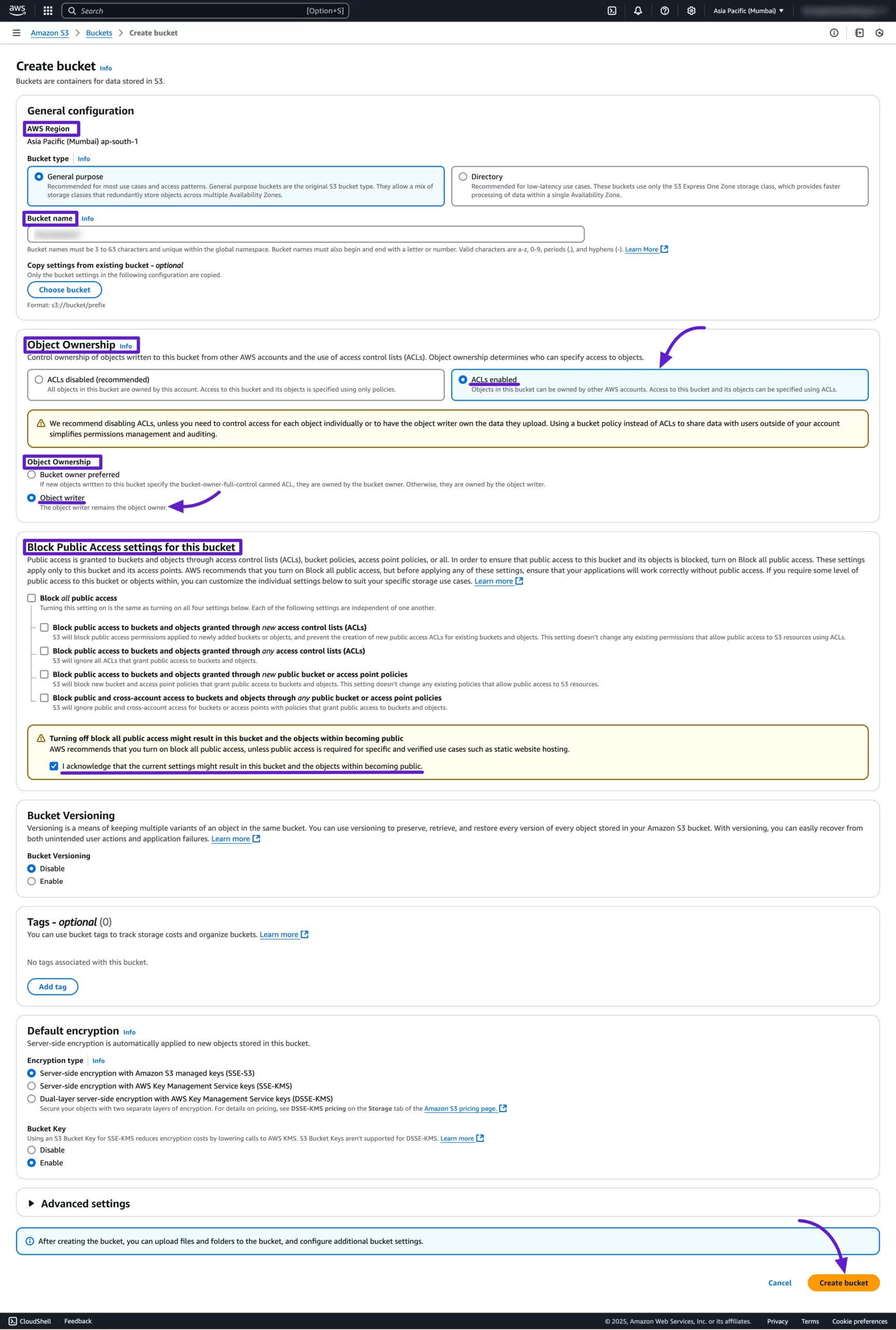
Once your bucket is successfully created, you'll see a confirmation message, and the bucket will appear in your list.
Make sure to copy the Bucket Name and Region—you'll need these to fill in the Bucket Name and Location fields in your FluentCommunity settings.
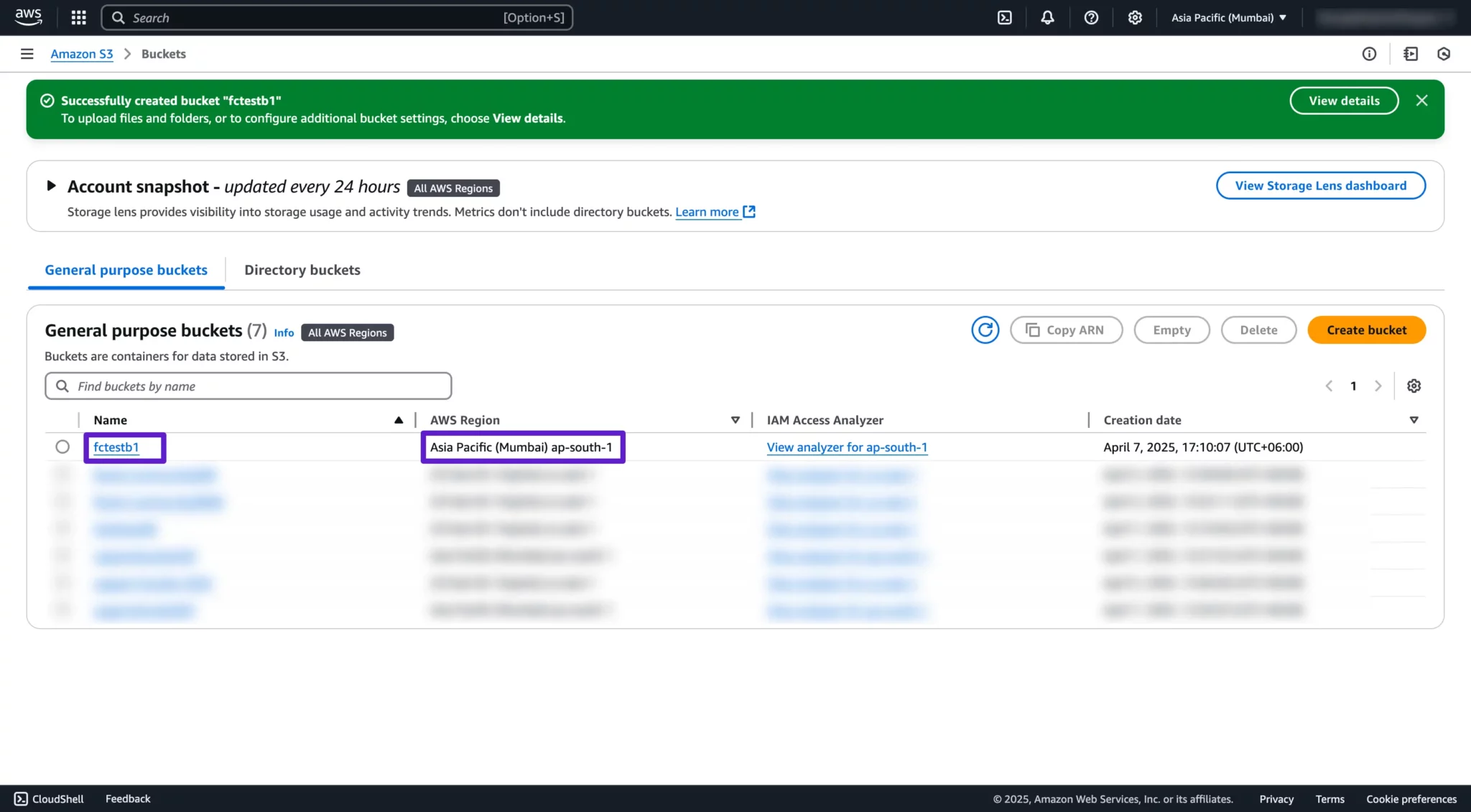
Creating IAM User for Access
Click the Services dropdown in the AWS navbar or search for IAM. Select IAM to begin creating a new IAM user for access.
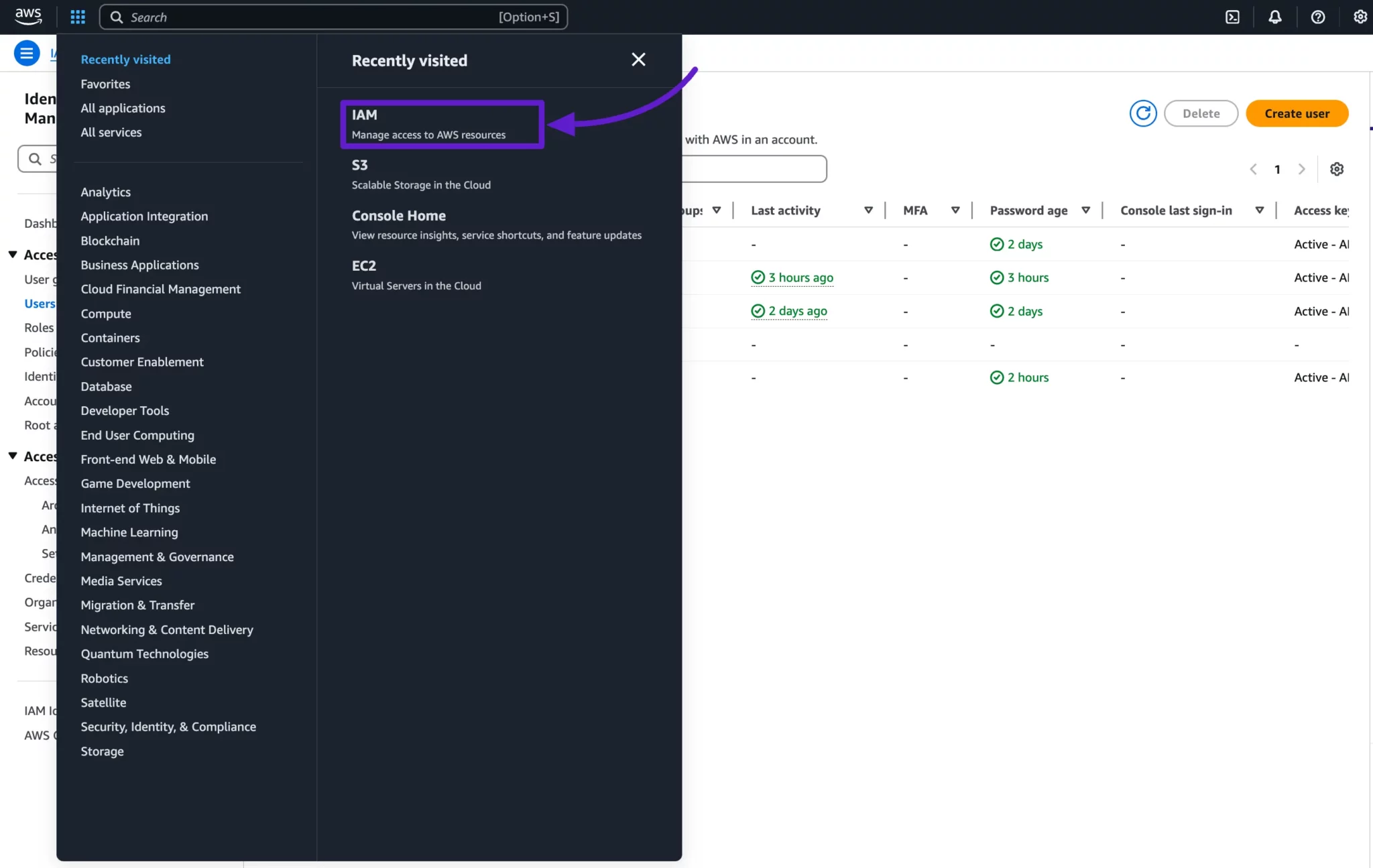
Once you're on the IAM dashboard, click Users from the left sidebar. Then hit the Create User button to start setting up a new IAM user.
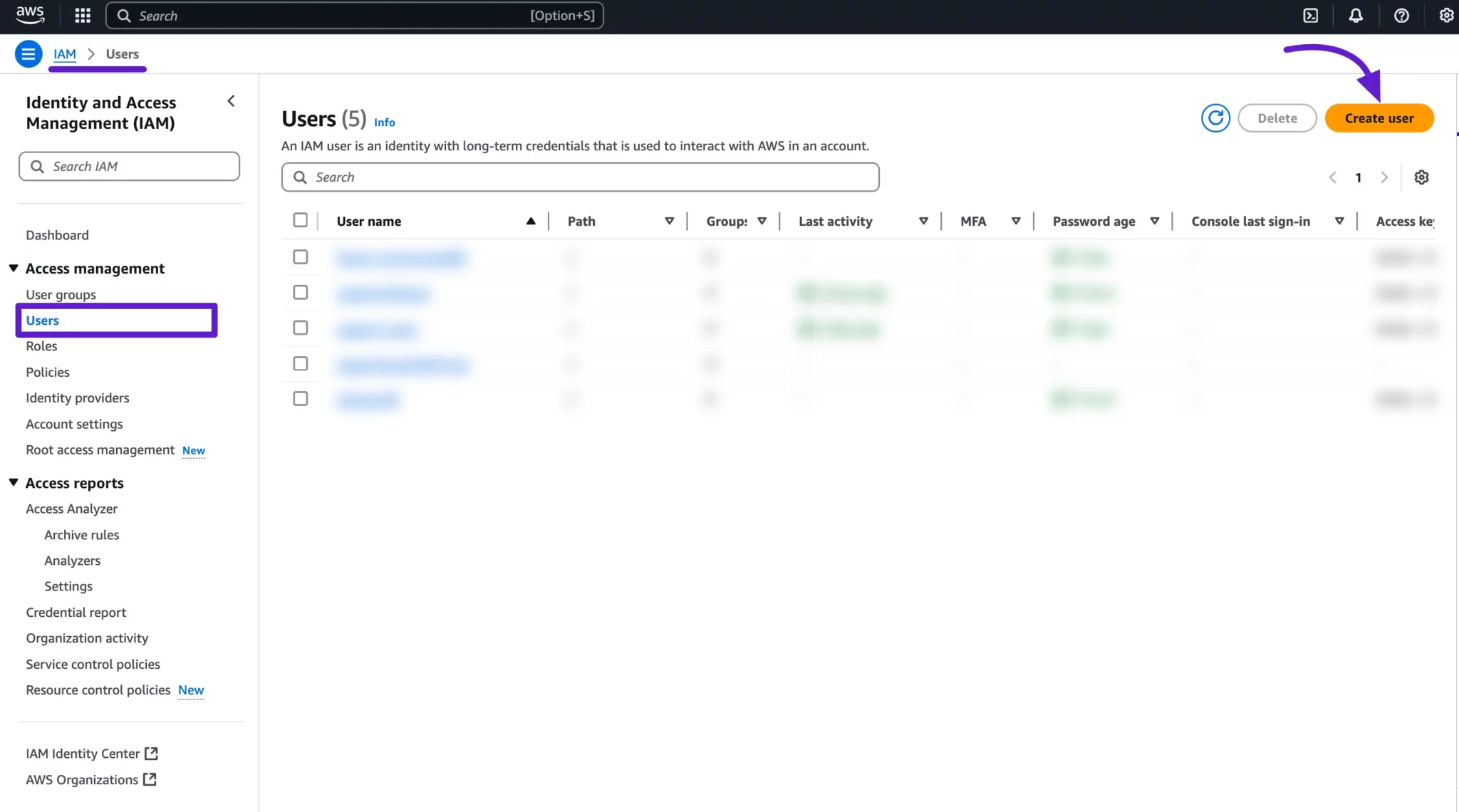
On the Create User page, start by entering your desired User name.
Next, leave the Provide user access to the AWS Management Console (optional) option unchecked, as it's not needed for FluentCommunity integration.
Then, click the Next button to proceed to the permissions setup.
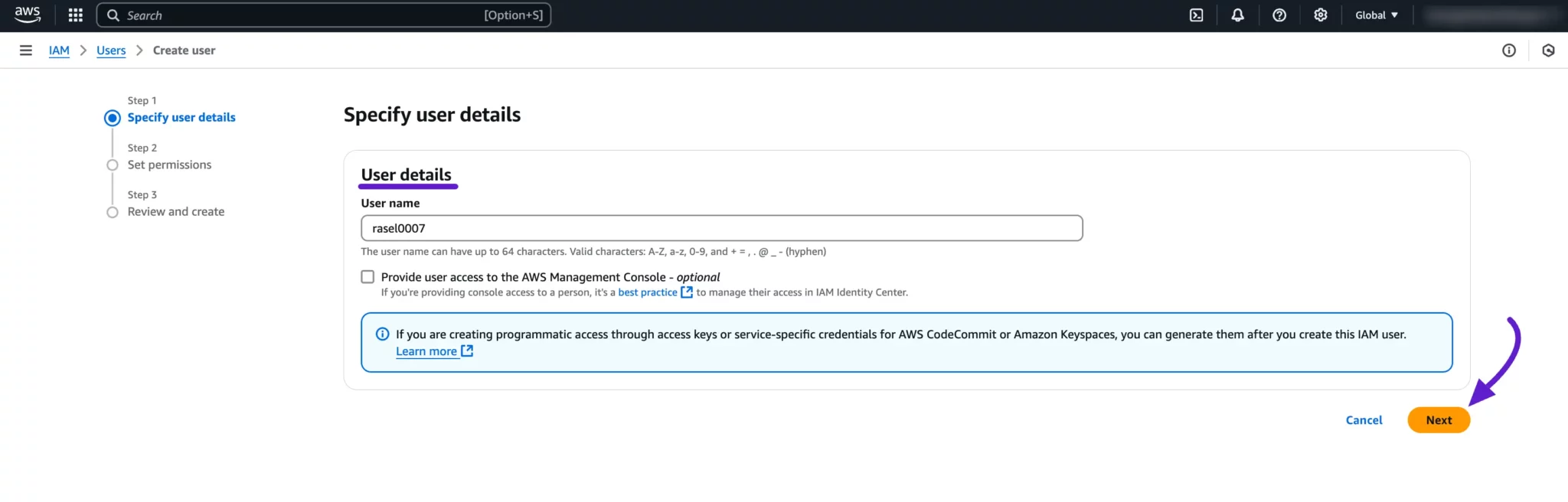
In the Set Permissions step, select Attach policies directly. Then, search for AmazonS3FullAccess in the search bar, select the policy, and click the Next button to proceed.
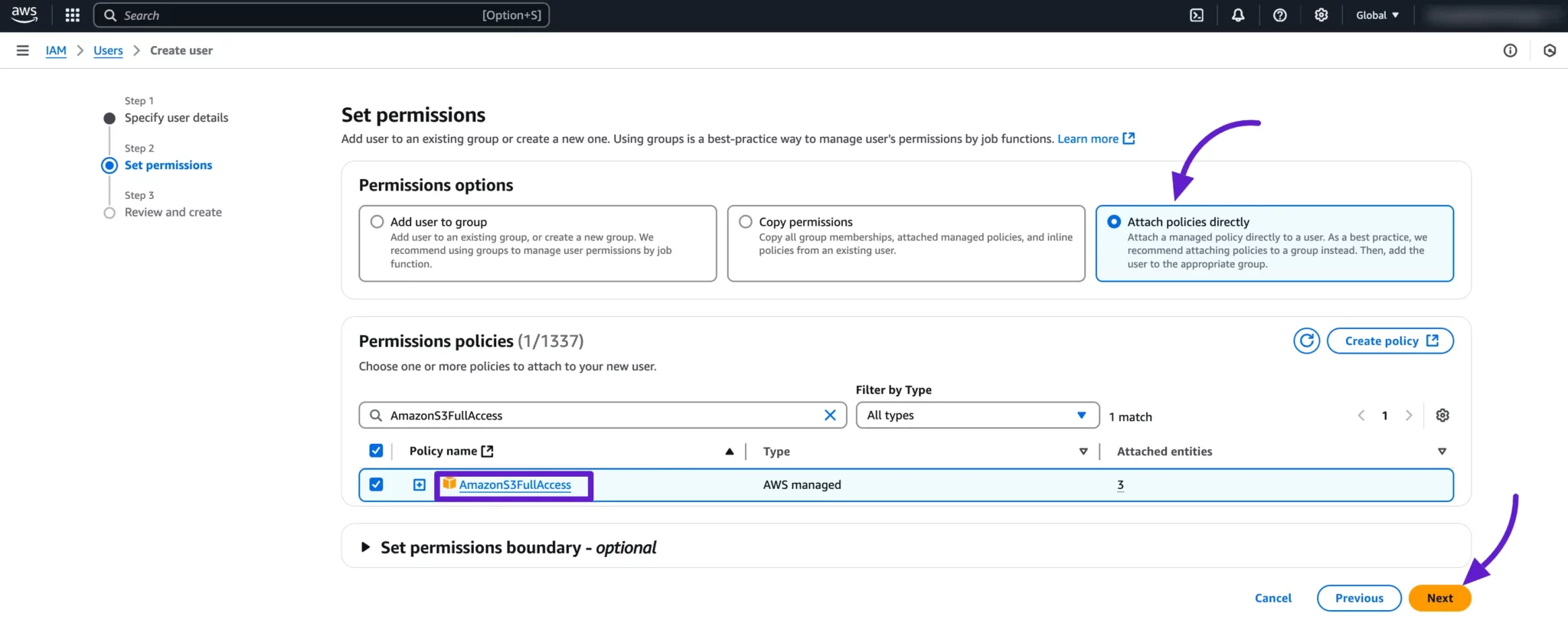
You can skip the Review and Create step and click on the Create User button to create the new user.
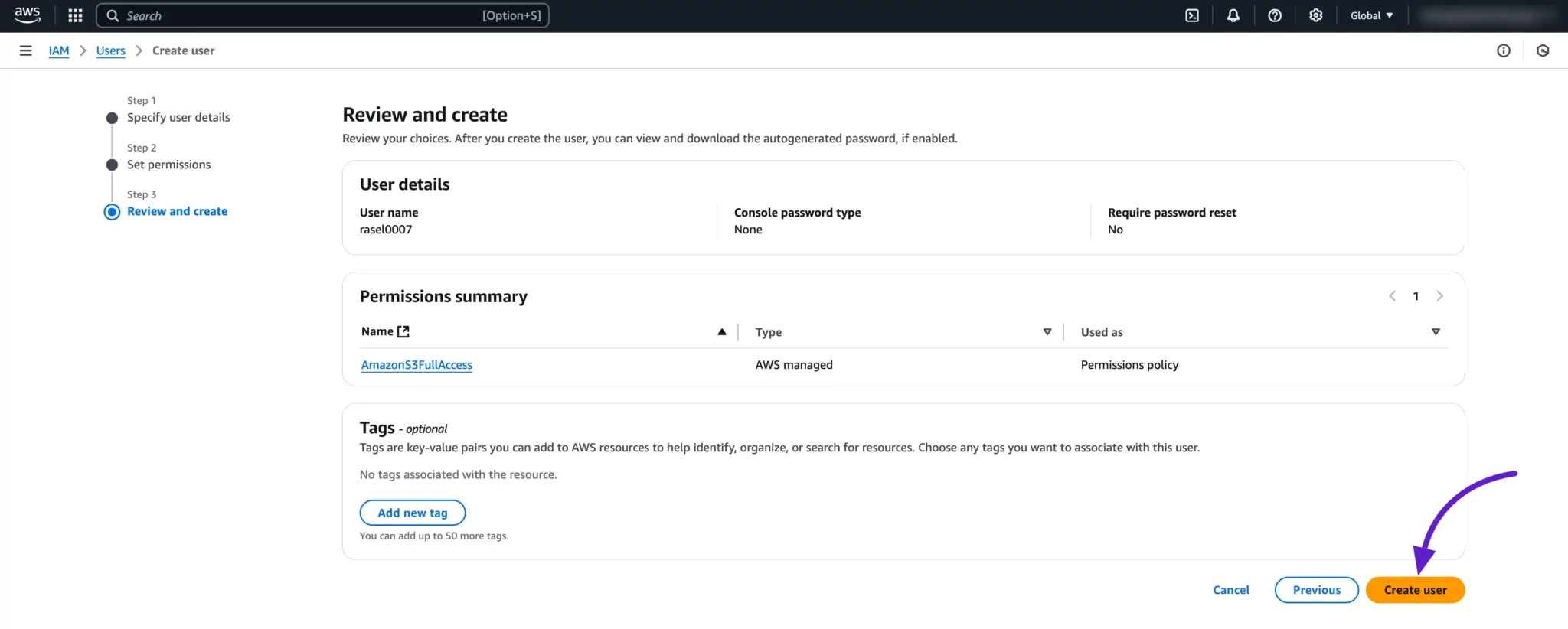
Your user is created successfully. In the Users section, you will now see the newly created user. Click on the User Name to view the details.
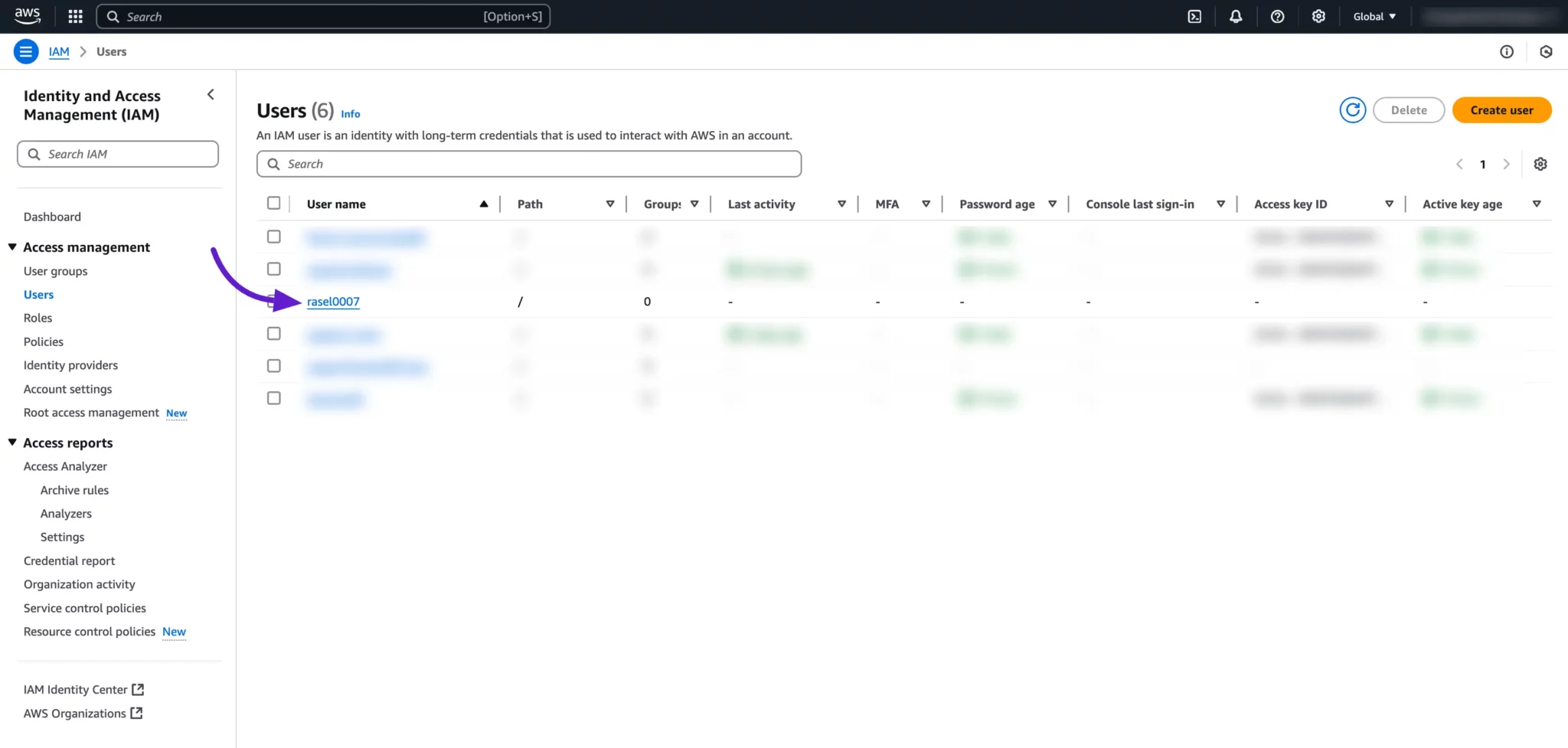
Now, go to the Security Credentials tab from the User Details page. Under this tab, you will find the Access Keys section. Click on the Create Access Key button to generate new access credentials for the user.
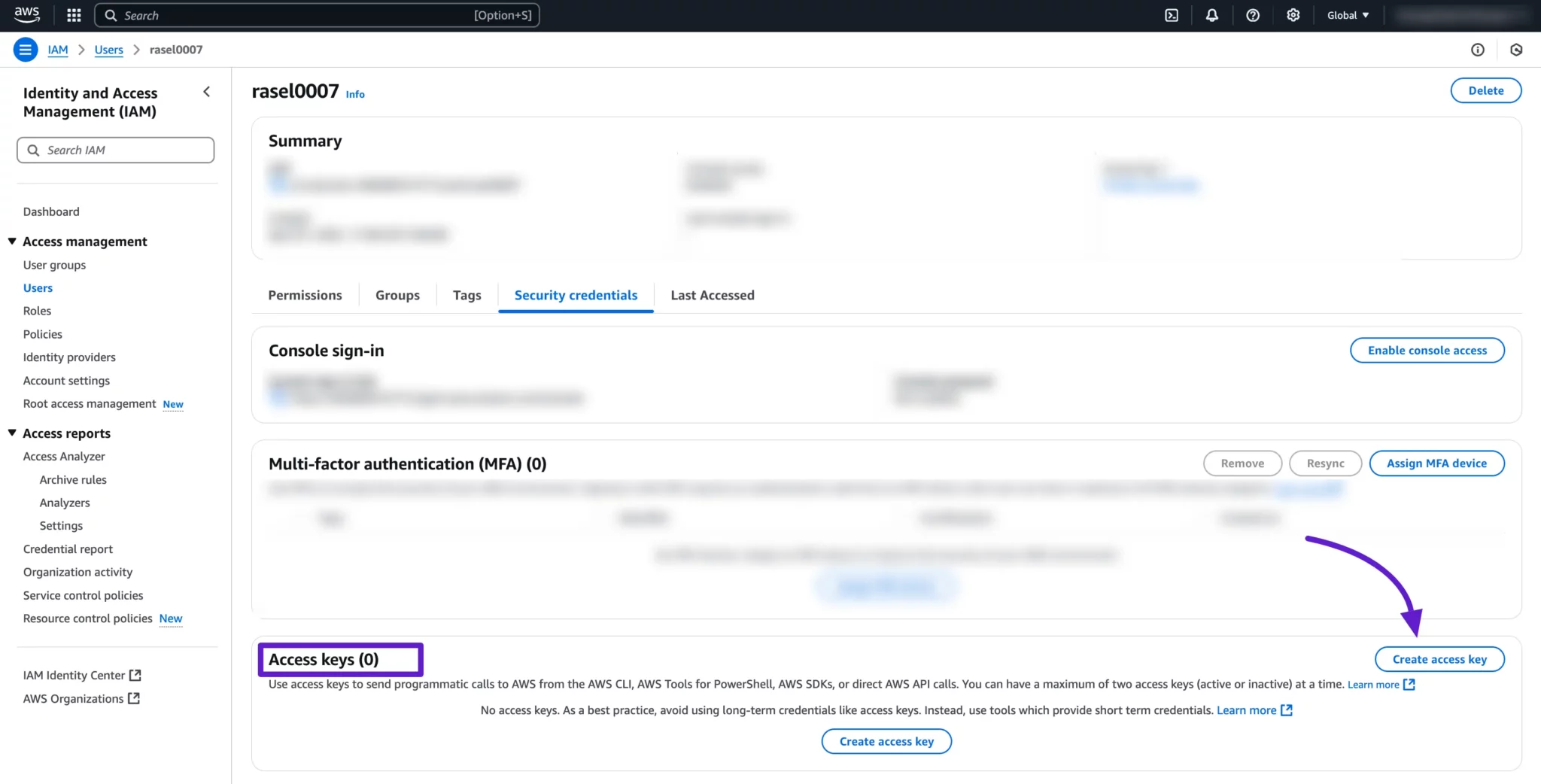
The steps to create Access Keys will appear. In the Access Key Best Practices & Alternatives step, select the Other option and click on the Next button to proceed.
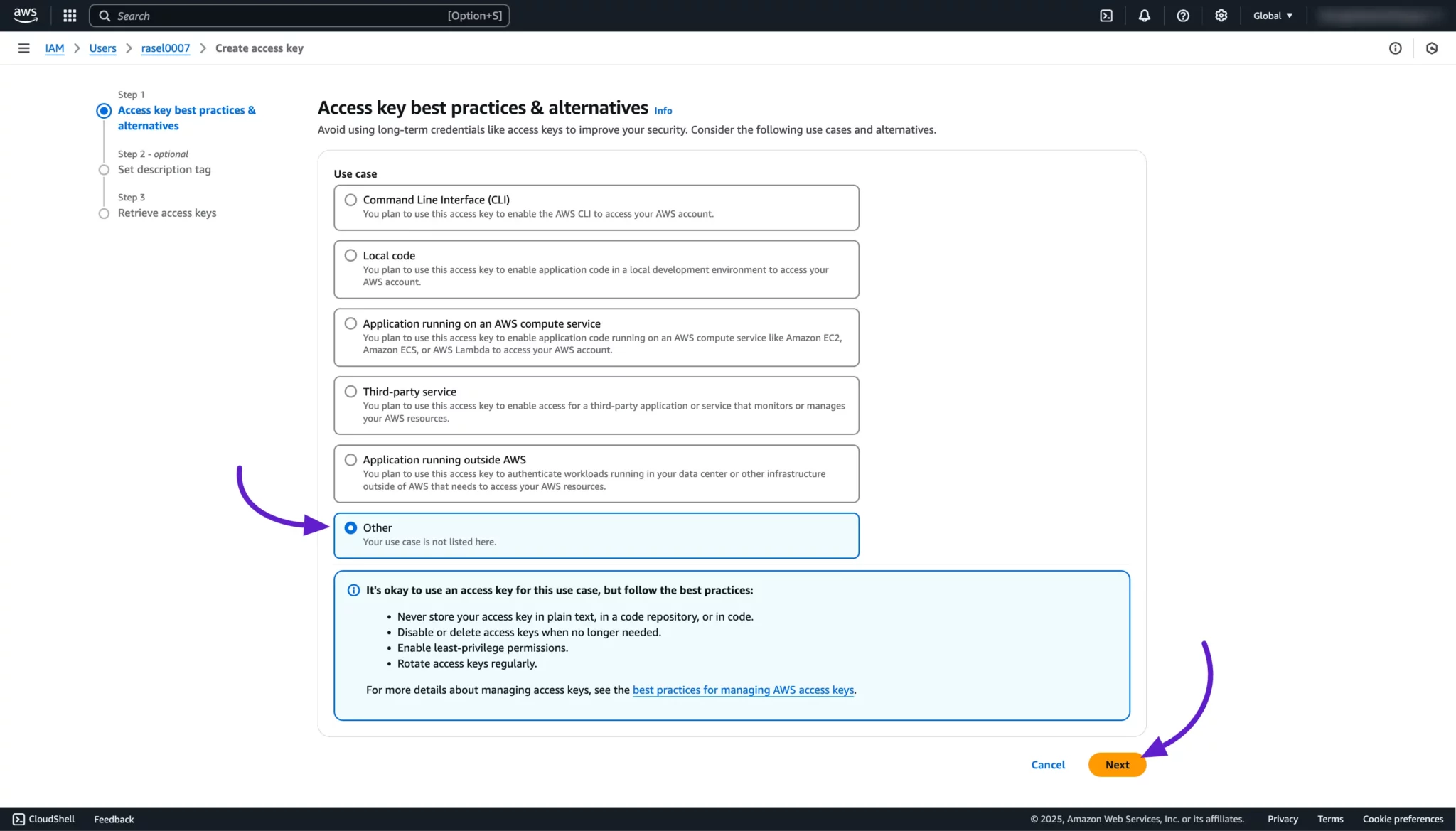
You can simply skip this step and click on the Create Access Key button to generate the access key.
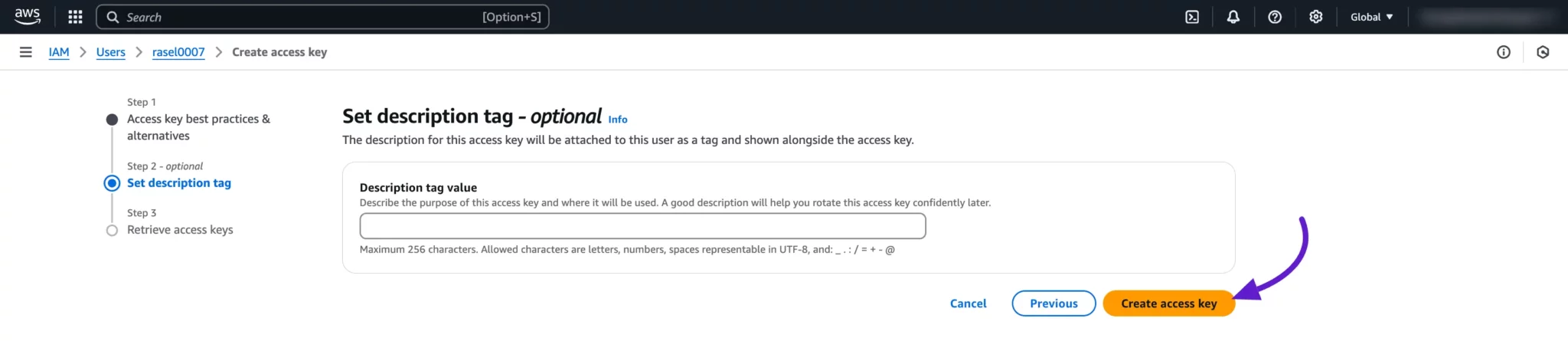
Your Access Keys are created now. You can see the Access Key and Secret Key here. Copy these credentials to your clipboard for later use or download them as a CSV file by clicking on the Download CSV File button.
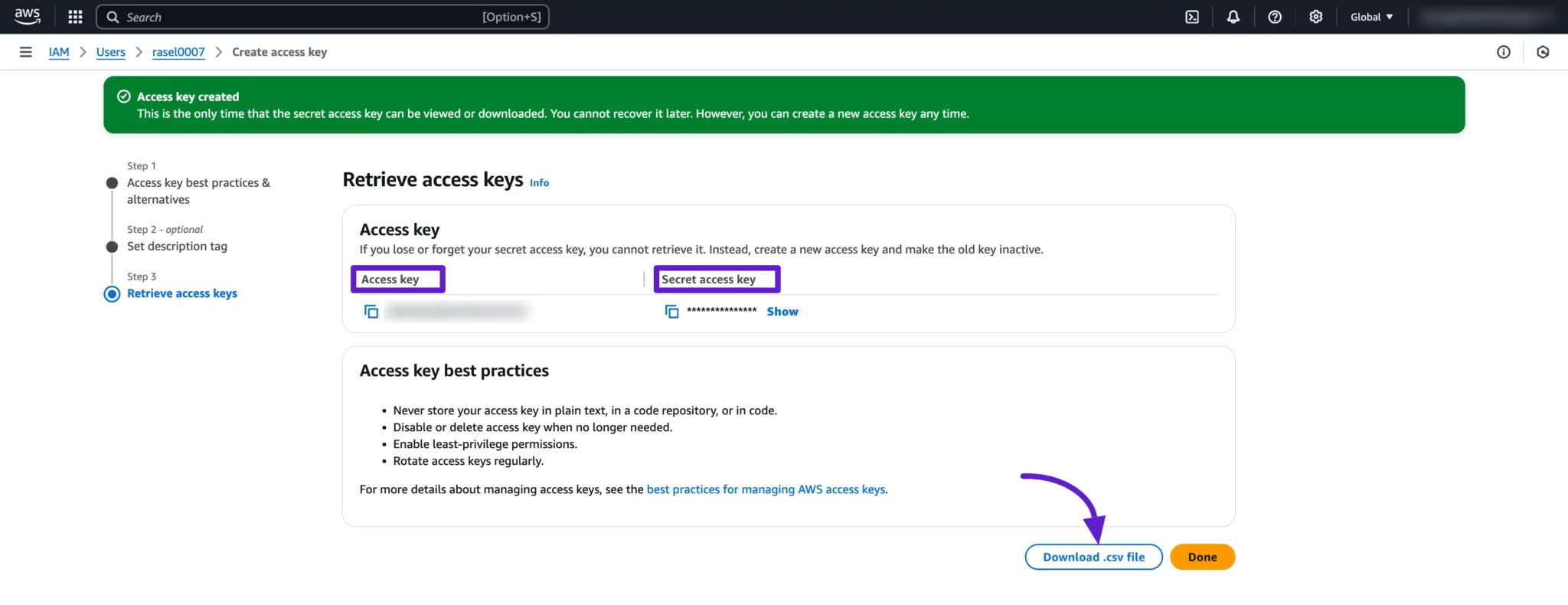
Configure Amazon S3 in Cloud Storage Manager
- Return to your Fluent Forms Dashboard, go to Global Settings, and click the Configurations button under the Cloud Storage Manager tab. Now, click on the Amazon S3 card.
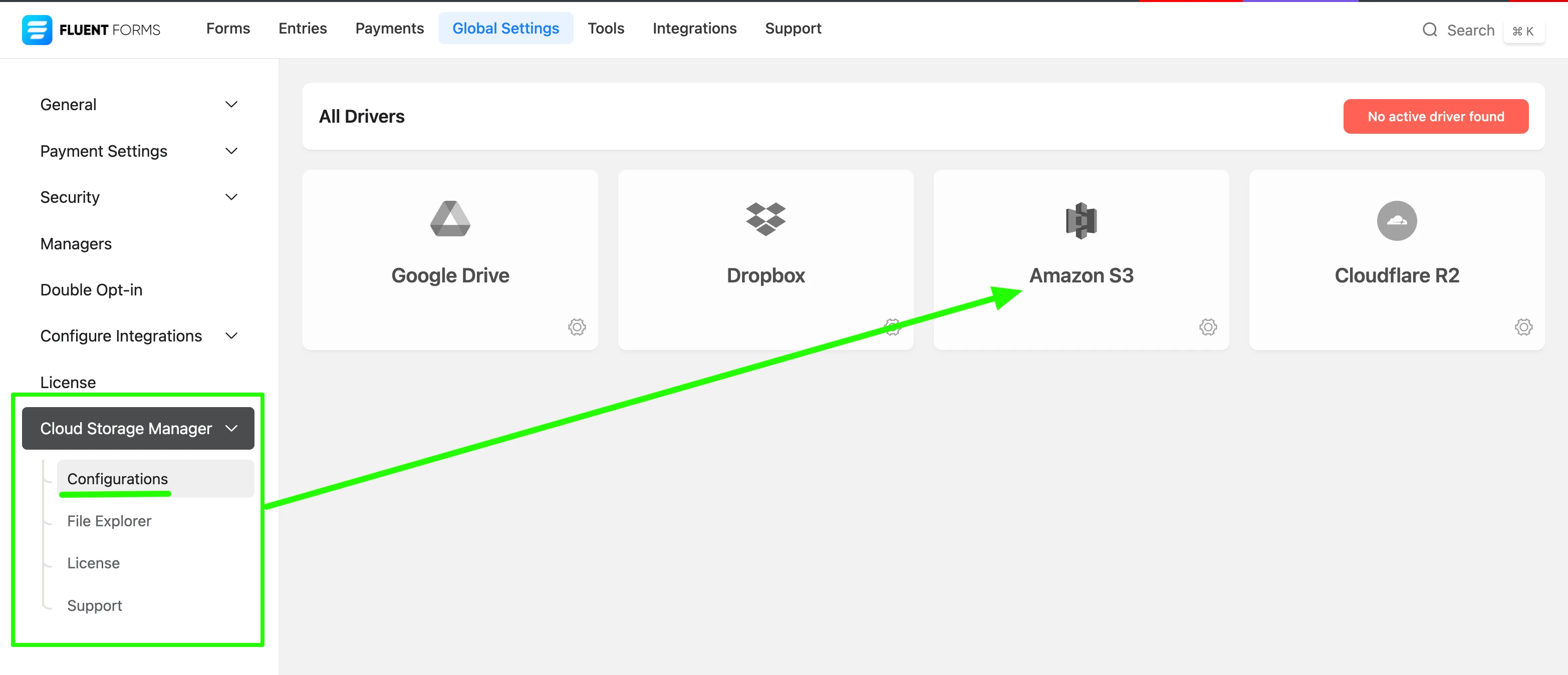
- Click the Configuration Instructions tab to view the steps for integrating instructions for Amazon S3.
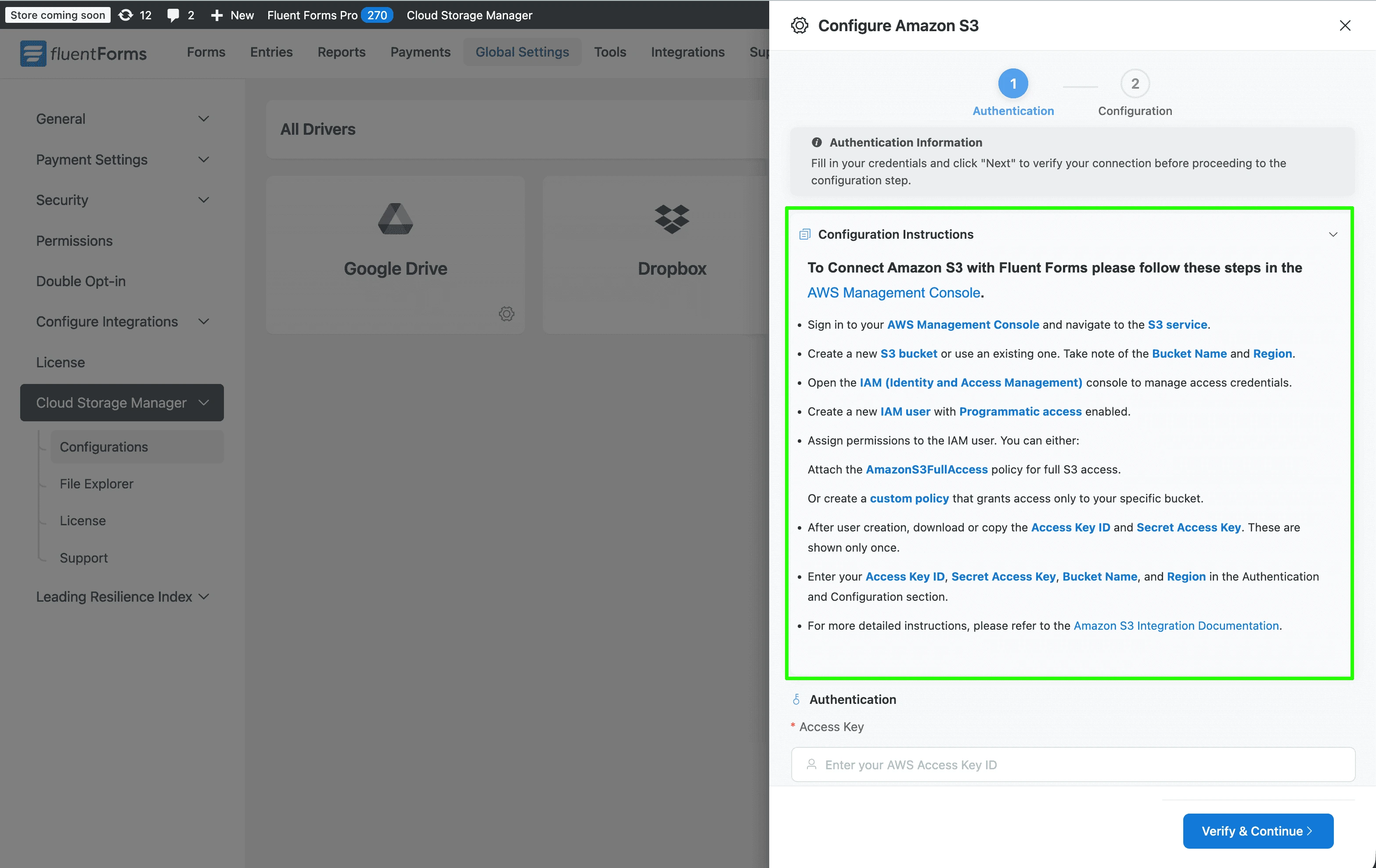
- Enter the following credentials:
- Access Key: The access key from your IAM user
- Secret Key: The secret key from your IAM user
- Bucket Name: The name of your S3 bucket
- Region: Select the AWS region where your bucket is located
Next, click Verify & Continue button to validate your credentials and establish a successful connection to Amazon S3.
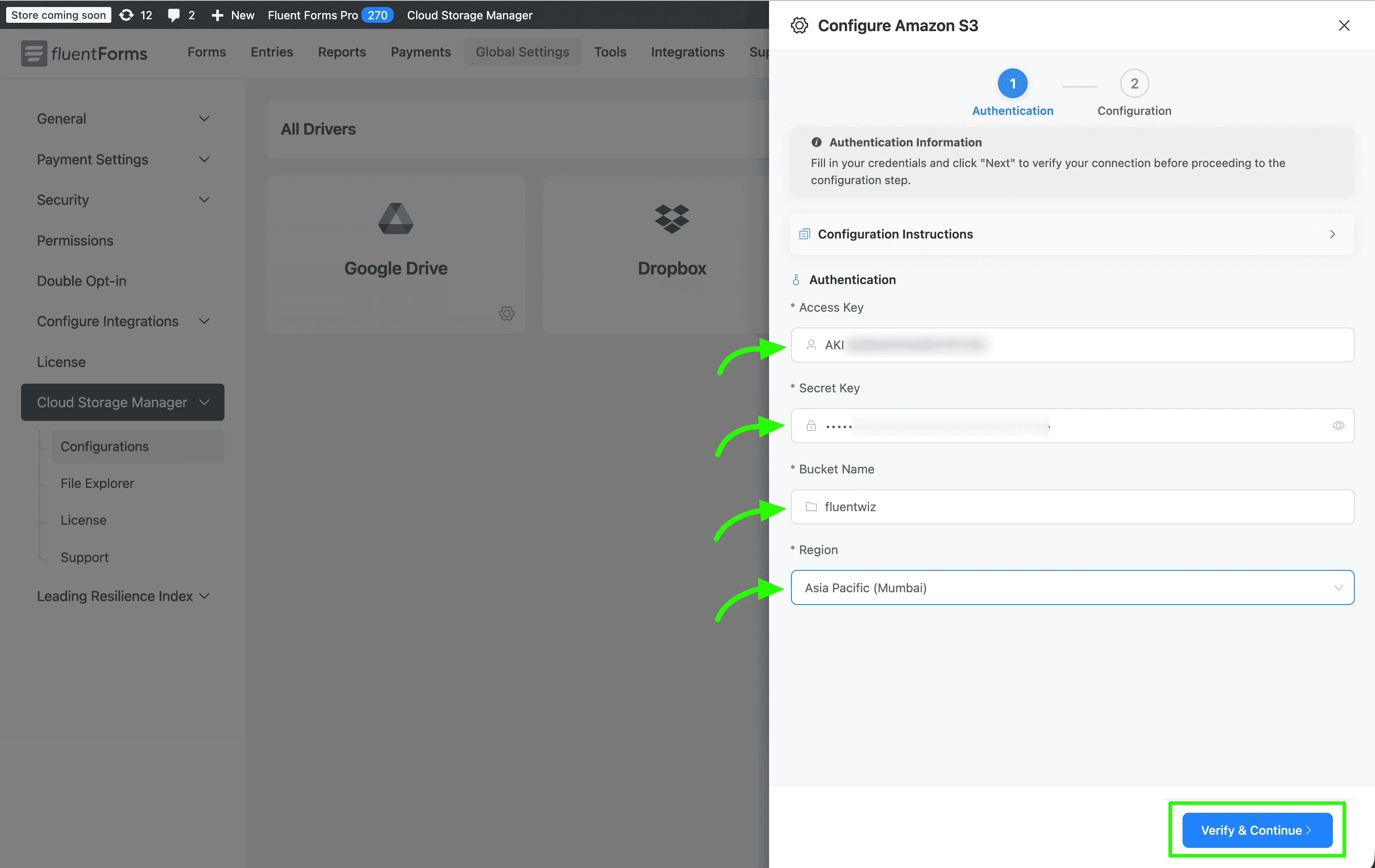
- Next configure Folder Configuration and Fluent Forms Settings. Follow the steps below:
Step 1:
- Select the S3 Bucket Folders where your files will be stored in Amazon S3.
- Configure the Custom Folder using custom naming (type any name) with dynamic shortcode (click in the right side folder icon to open the dynamic shortcode editor). This custom folder will be created under the selected S3 bucket folders in Amazon S3 and used to organize your uploaded files.
Step 2:
- Under Fluent Forms Settings, select which form(s) you want to integrate with Amazon S3 (or tick the Enable for all Fluent Forms checkbox for all forms).
- If you want to delete local files after uploading to Amazon S3, then tick the Auto-delete local files after uploading to Amazon S3 checkbox.
- If you want to delete file from Amazon S3 when Fluent Forms form entry deleted, then tick the Auto-delete Amazon S3 files on form entry delete checkbox.
- Finally, click the Save & Active button to complete the setup.
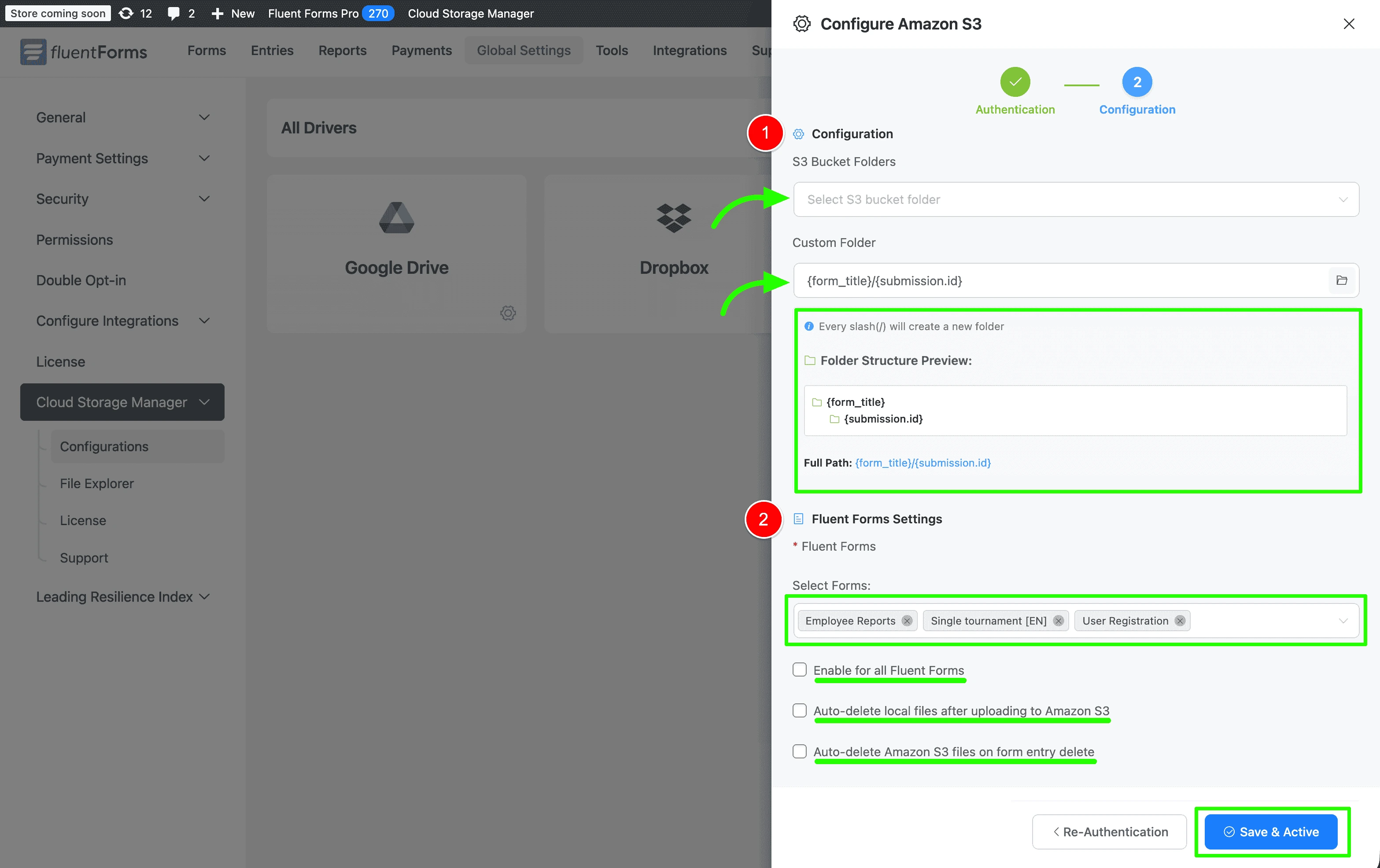
Congratulations! You have successfully integrated Amazon S3 with Fluent Forms via Cloud Storage Manager! Now your uploaded files will be stored in your Amazon S3 bucket and you can access them from your Cloud Storage Manager.
Having Trouble?
If you need further assistance, please contact our Support Team.
Configuration Options
Custom Folder Naming With ShortCodes
Recommended Folder Structure:
{form_title}/{submission.id}Custom Folder Structure You can personalize your folder structure by using the following dynamic shortcodes:
{form_title}- Title of the form{submission.id}- Submission ID{date.Y-m-d}- Current date (Y-m-d){date.Y}- Current year (Y){date.m}- Current month (m){date.d}- Current day (d){user_id}- WordPress user ID (if logged in)
Pro Only
Amazon S3 integration requires the Pro version of Cloud Storage Manager. Upgrade to Pro to access this feature.