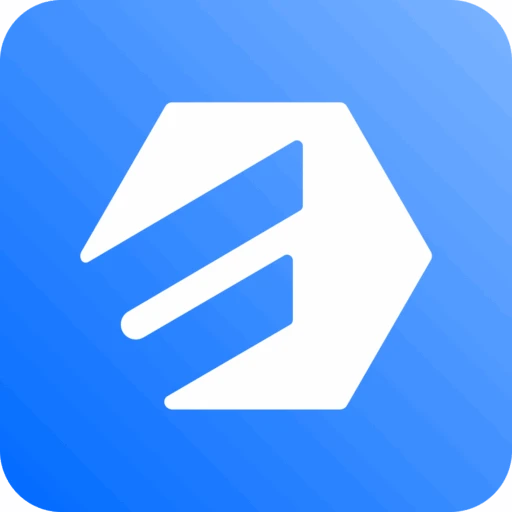Installation Guide
This comprehensive guide will walk you through installing and setting up Cloud Storage Manager for Fluent Forms.
Pre-requisites
Before installing Cloud Storage Manager, ensure you have:
- ✅ WordPress: 6.0 or higher
- ✅ PHP: 7.4 or higher (8.0+ recommended)
- ✅ Fluent Forms: Pro version (6.0+)
Installation Methods
Method 1: WordPress Admin (Recommended)
Step 1: Access WordPress Admin
- Log in to your WordPress admin dashboard
- Navigate to Plugins → Add New
Step 2: Search for Plugin
- In the search box, type "Cloud Storage Manager"
- Look for "Cloud Storage Manager - Fluent Forms"
- Click Install Now
Step 3: Activate Plugin
- After installation completes, click Activate
- You'll see a success message confirming activation
Method 2: Manual Upload
Step 1: Download Plugin
- Download the plugin ZIP file from:
- WordPress.org (Free version)
- Your Pro version purchase email
- Save the ZIP file to your computer
Step 2: Upload to WordPress
- Go to Plugins → Add New → Upload Plugin
- Click Choose File and select the ZIP file
- Click Install Now
Step 3: Activate Plugin
- After upload completes, click Activate
- The plugin will be ready for configuration
Initial Setup
After successful activation, follow these steps to configure the plugin:
Step 1: Access Cloud Storage Settings
- Navigate to Fluent Forms
- Go to Fluent Forms in your WordPress admin menu
- Look for Cloud Storage Manager in the submenu
- Access Configuration
- Click on Cloud Storage Manager to open the main dashboard
- You'll see the configuration interface
Post-Installation Configuration
Basic Configuration
Choose Your Cloud Service
- Select from Google Drive, Dropbox, Amazon S3 (Pro), or Cloudflare R2 (Pro)
Set Up Authentication
- Follow the service-specific setup guide
- Configure API credentials
Setup Connection
- After successfully configured the cloud storage service, you will see the connection status as Connected.
Advanced Configuration
Form Selection
- Choose which forms to enable cloud storage
- Configure form-specific settings
Folder Organization
- Set up custom folder structures
- Configure file naming conventions
Security Settings
- Configure file type restrictions
- Set upload size limits
Next Steps
Once installation is complete:
- Quick Start Guide - Set up your first integration
- Configuration Guide - Learn advanced settings