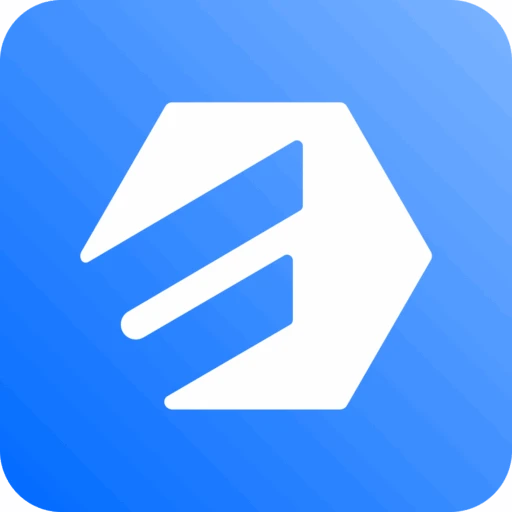Dropbox Integration
Integration with Dropbox for enhanced file management
Dropbox integration brings seamless team collaboration and dependable file syncing—perfect for handling your Fluent Forms uploads with confidence.
Setup Process
Connecting Dropbox with Fluent Forms via Cloud Storage Manager
Create an app in Dropbox
- To create or Log in to your Dropbox, click here. Then, go to your Dropbox Account developer section and click the Create Apps button to create an app in Dropbox.
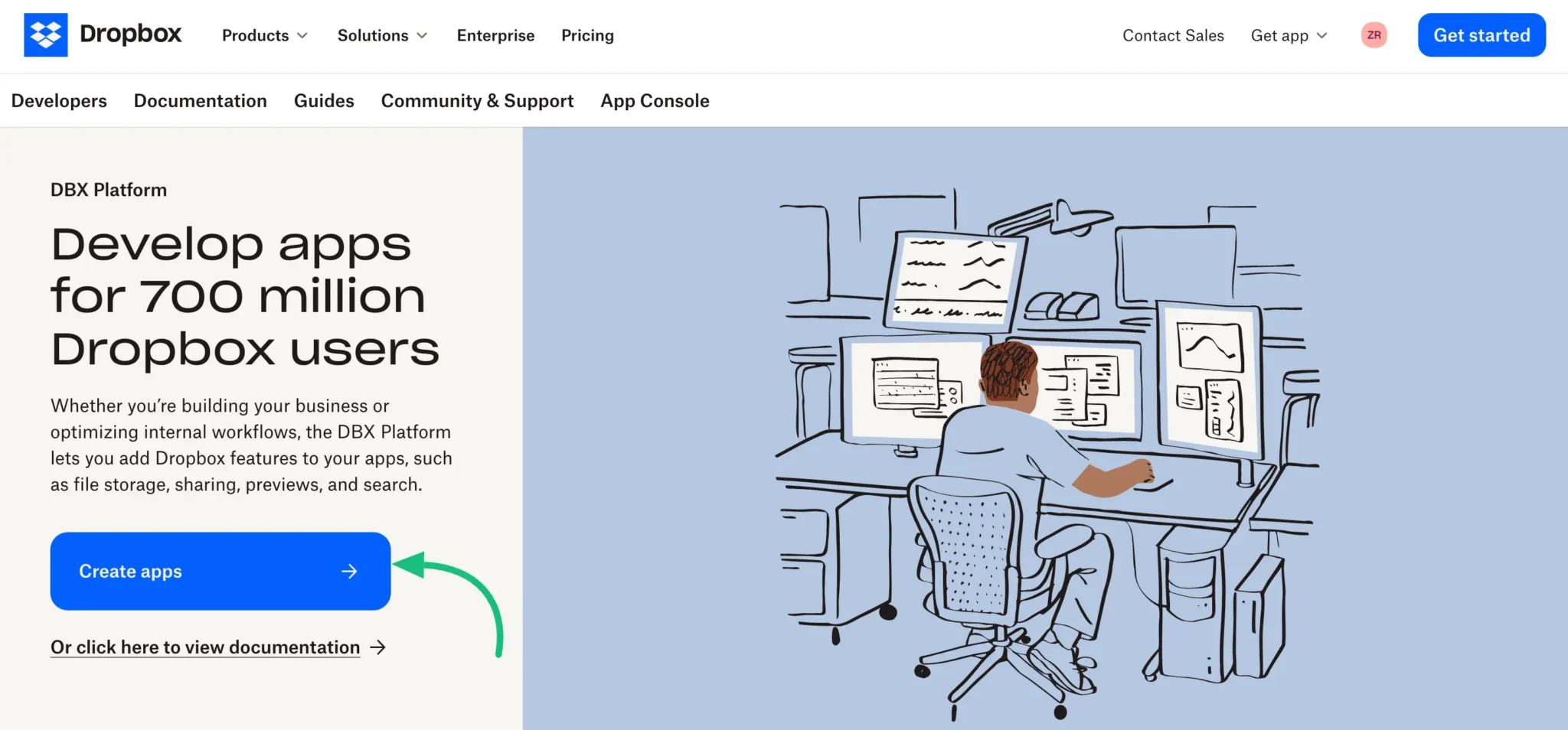
- Select Scoped access for API type.
- Choose the access type that fits your needs:
- Full Dropbox (for access to all files and folders)
- App folder (for limited access to a dedicated folder)
- Give your app a unique name across Dropbox.
- Click Create app.
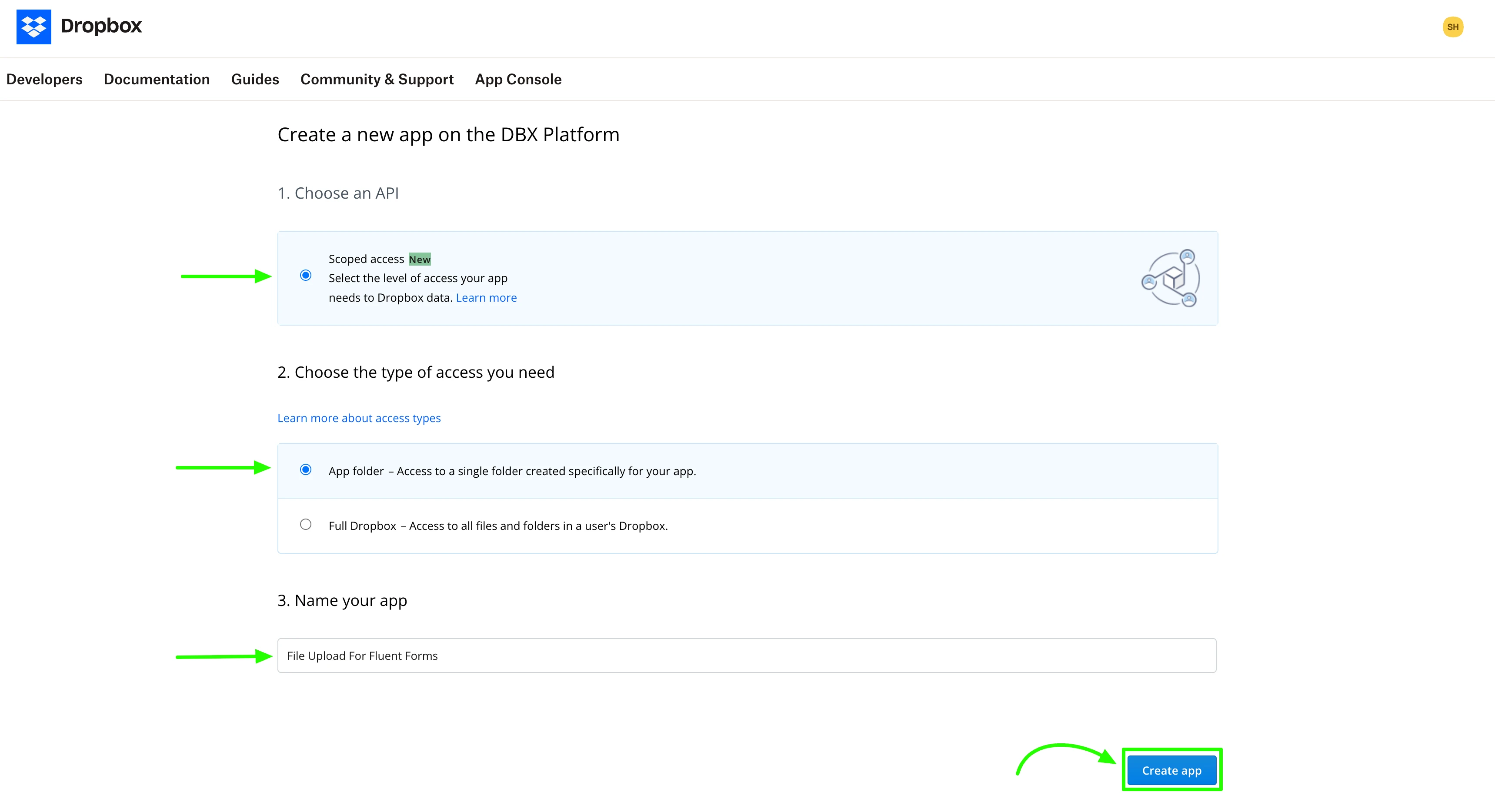
Configure Dropbox Settings
- Once the app is created, go to the Settings tab.
- Scroll to the OAuth 2 section.
- In the Redirect URIs section, add:
https://fluentwiz.com/dropbox/ - Click Add to save the changes.
- Note your App key and App secret — you will need these for authorization in Cloud Storage Manager.
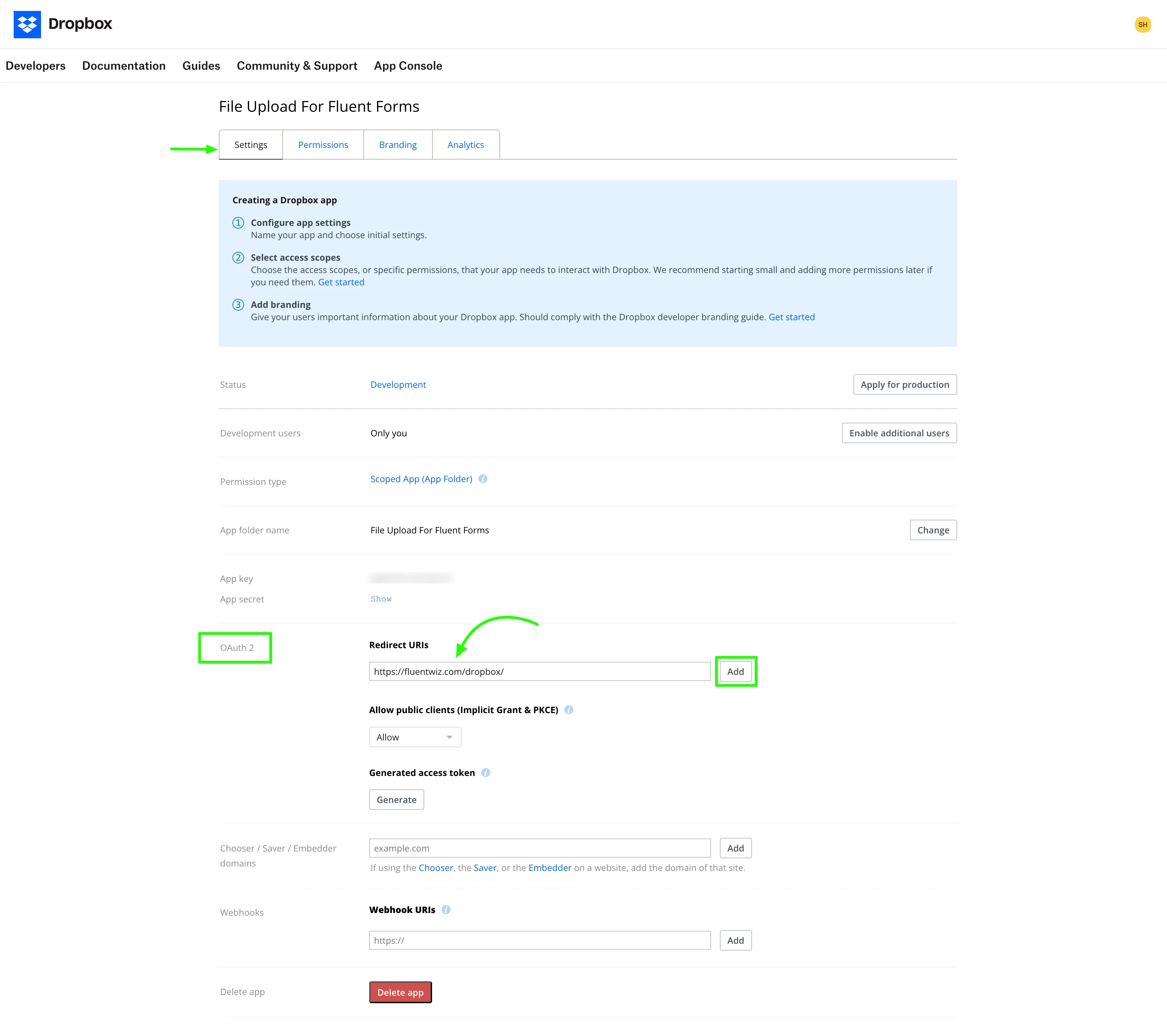
Set Required Dropbox App Permissions
- Go to the Permissions tab in your Dropbox app.
- Enable the following permissions:
- files.content.write
- files.content.read
- files.metadata.write
- files.metadata.read
- sharing.write
- Click Submit.
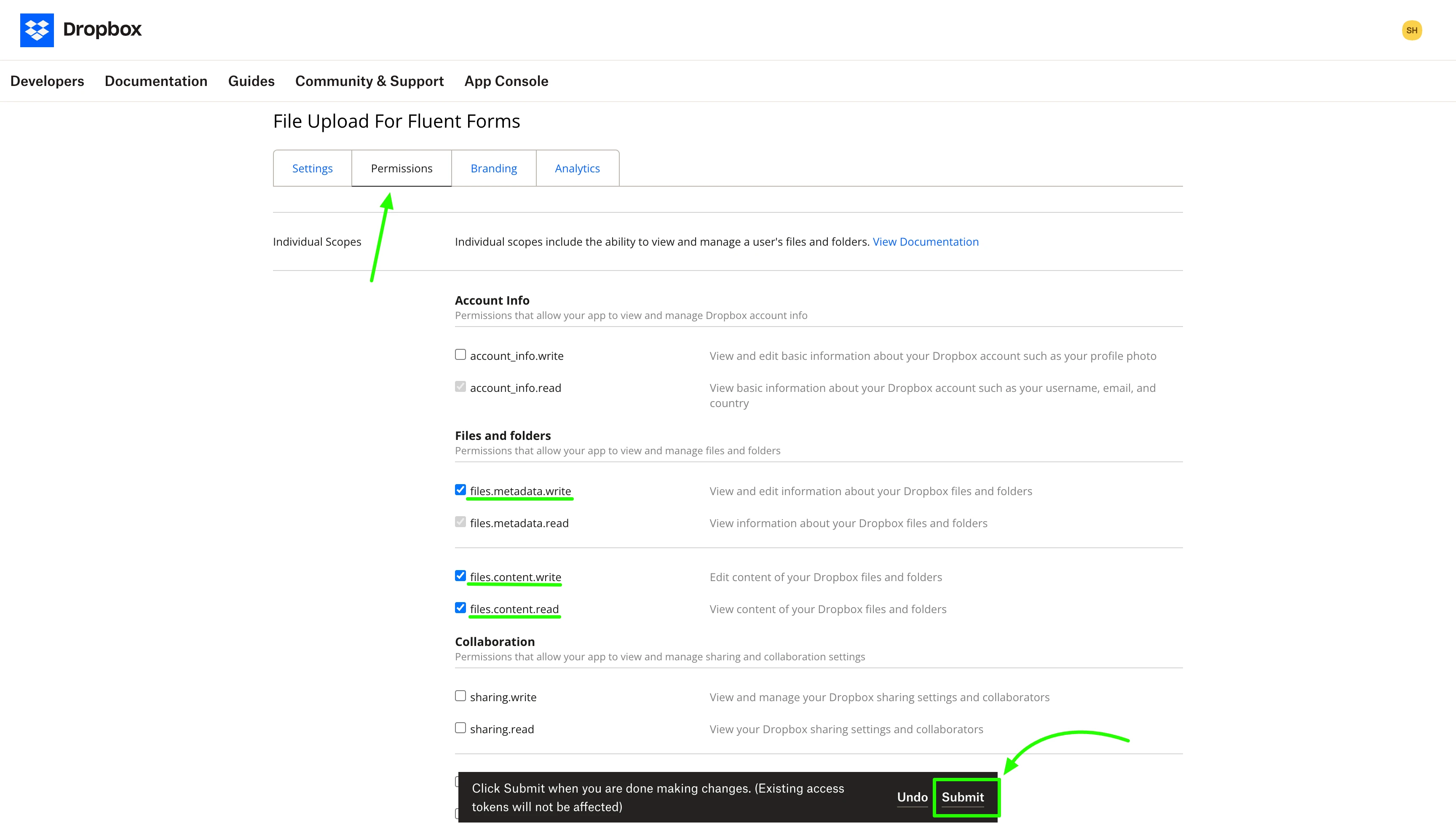
Obtaining App Credentials
To obtain the app's credentials, copy the App Key and App Secret from your Dropbox app settings.
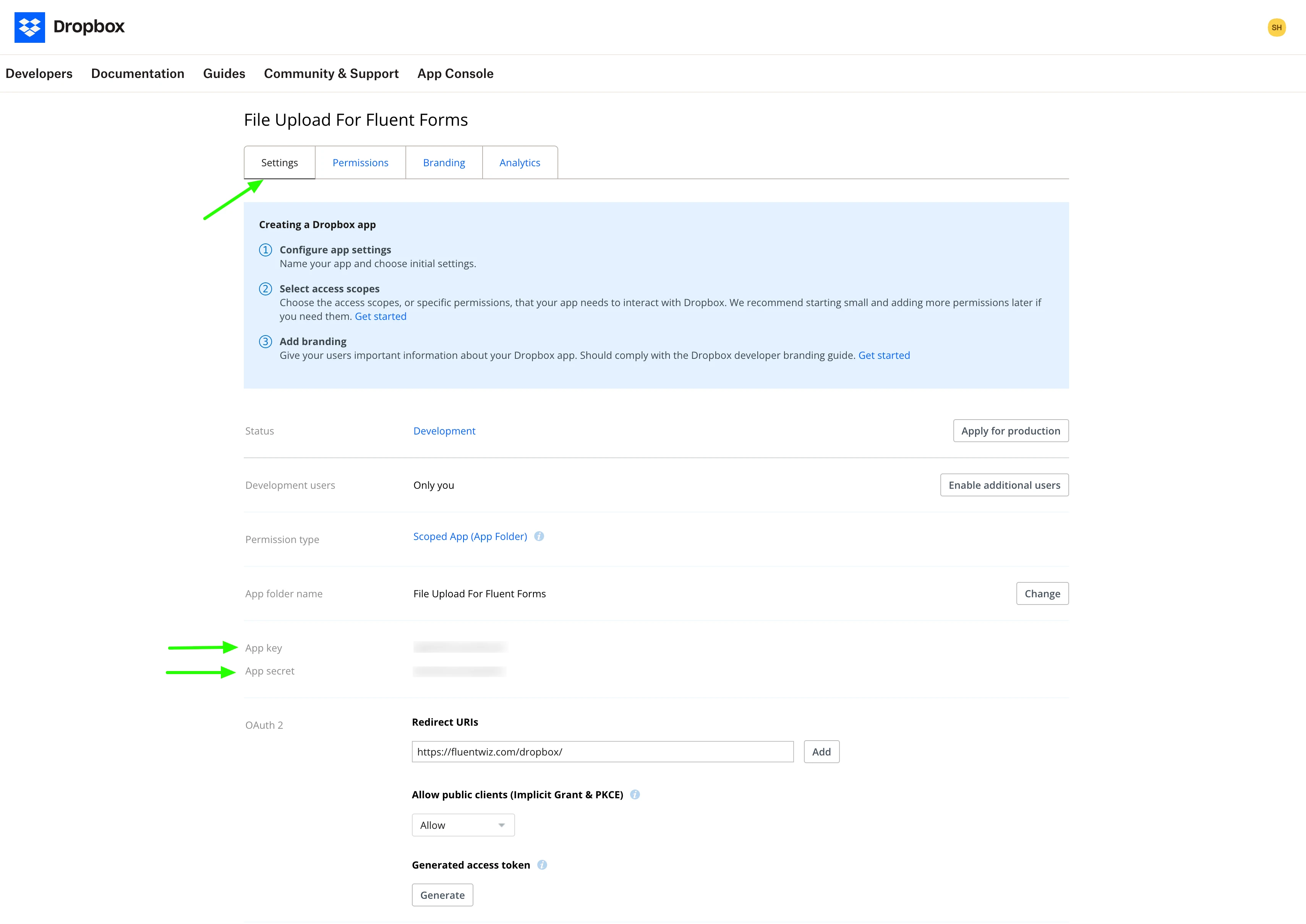
Configure Dropbox in Cloud Storage Manager
- Return to your Fluent Forms Dashboard, go to Global Settings, and click the Configurations button under the Cloud Storage Manager tab. Now, click on the Dropbox card.
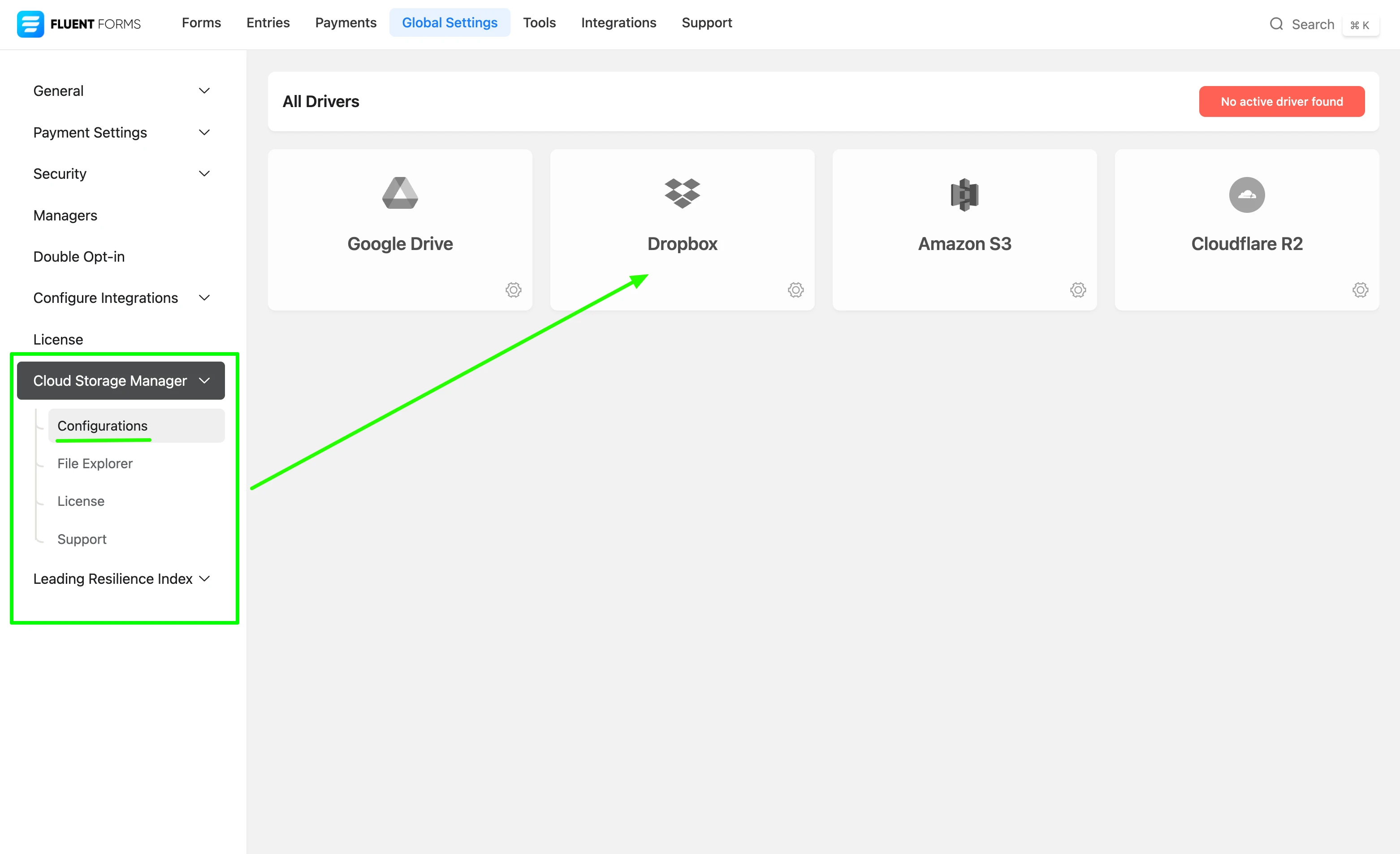
- Click the Configuration Instructions tab to view the steps for integrating instructions for Dropbox.
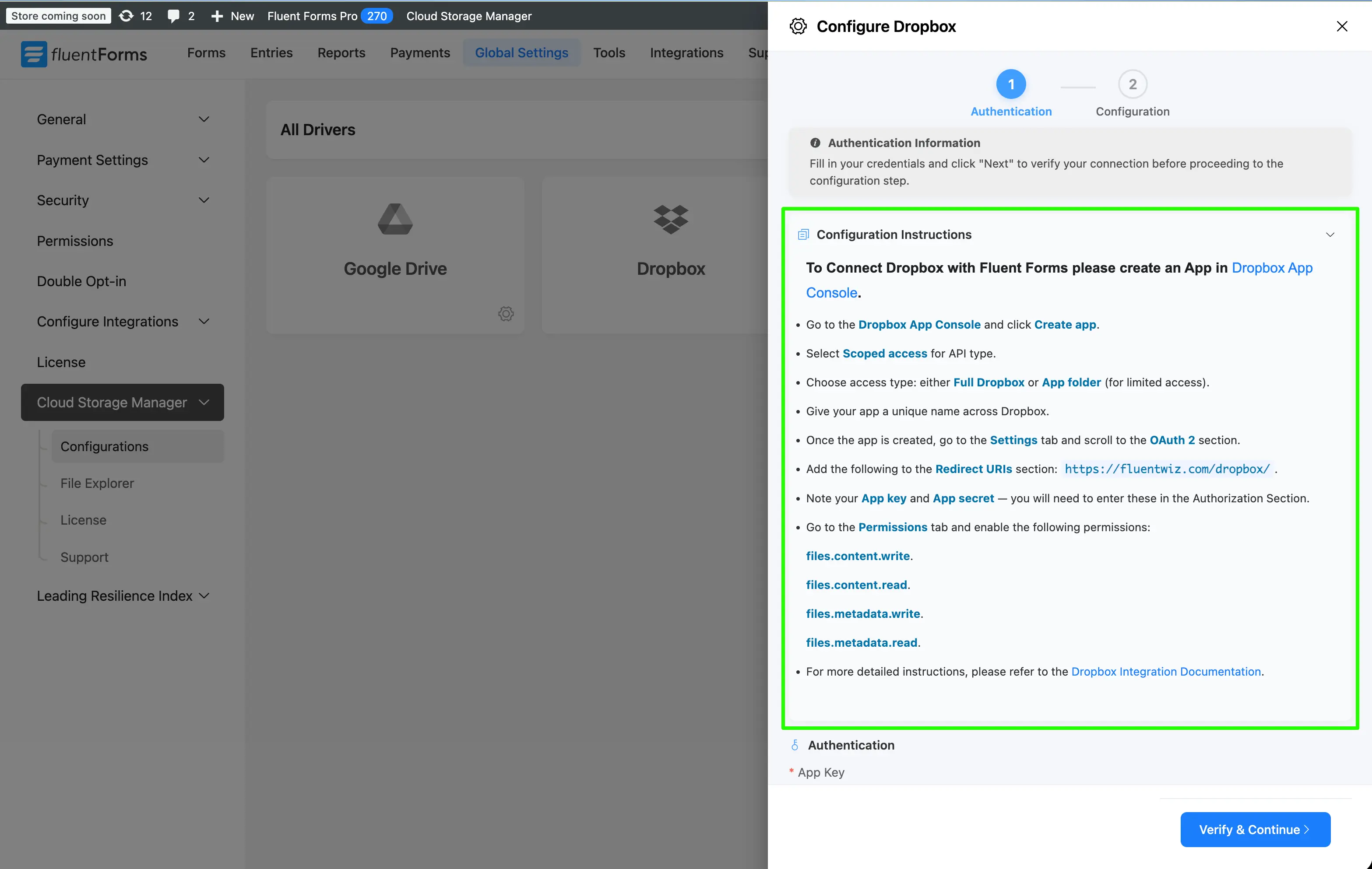
- Paste the App key & App Secret (from your Dropbox app) into the App Key & App Secret fields, then click the Generate Authorization Code button.
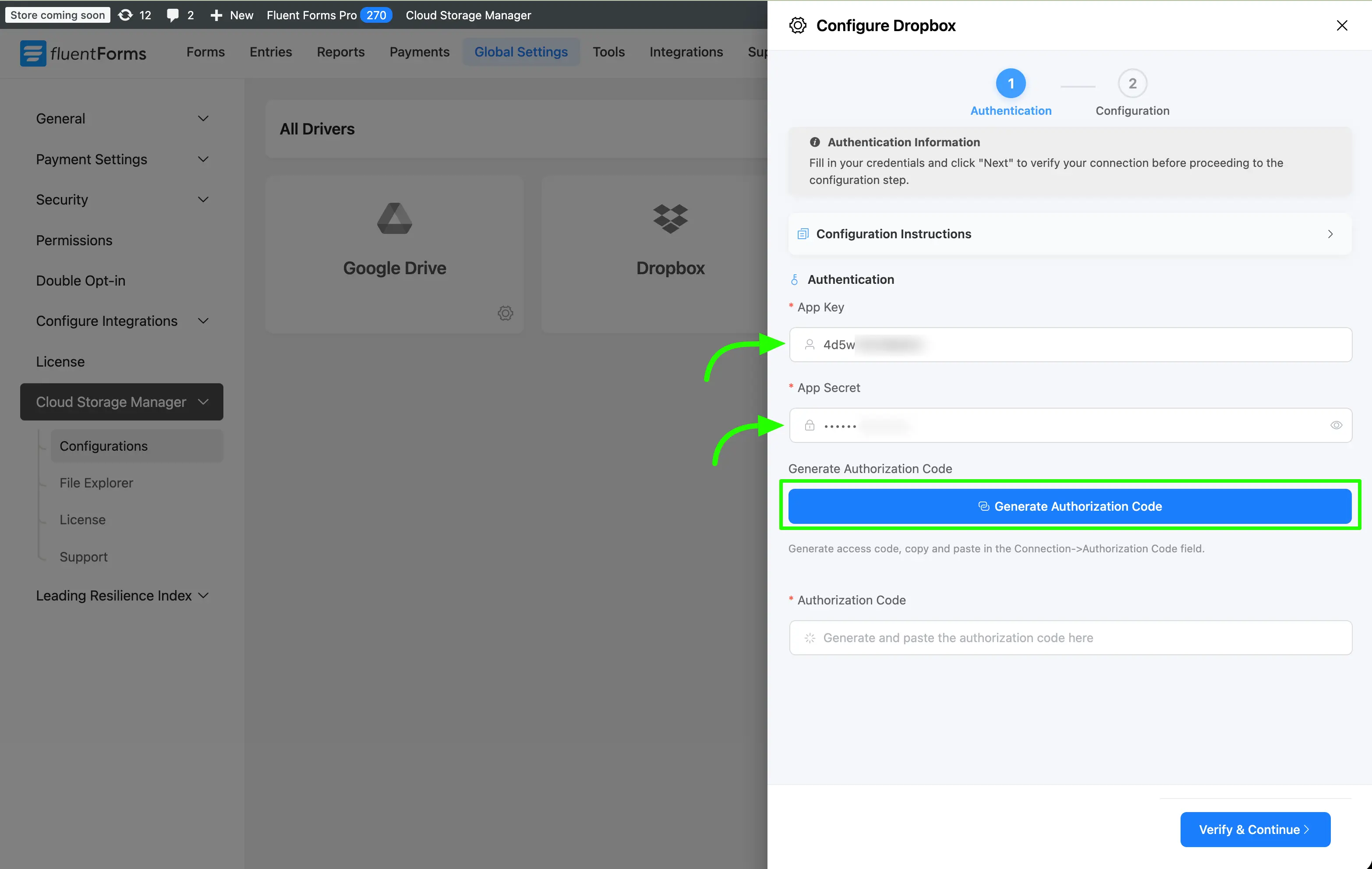
- A popup will appear with your authorization code. Click the Copy Code button and paste it into the Authorization Code field. Next, click Verify & Continue button to validate your credentials and establish a successful connection to Dropbox.
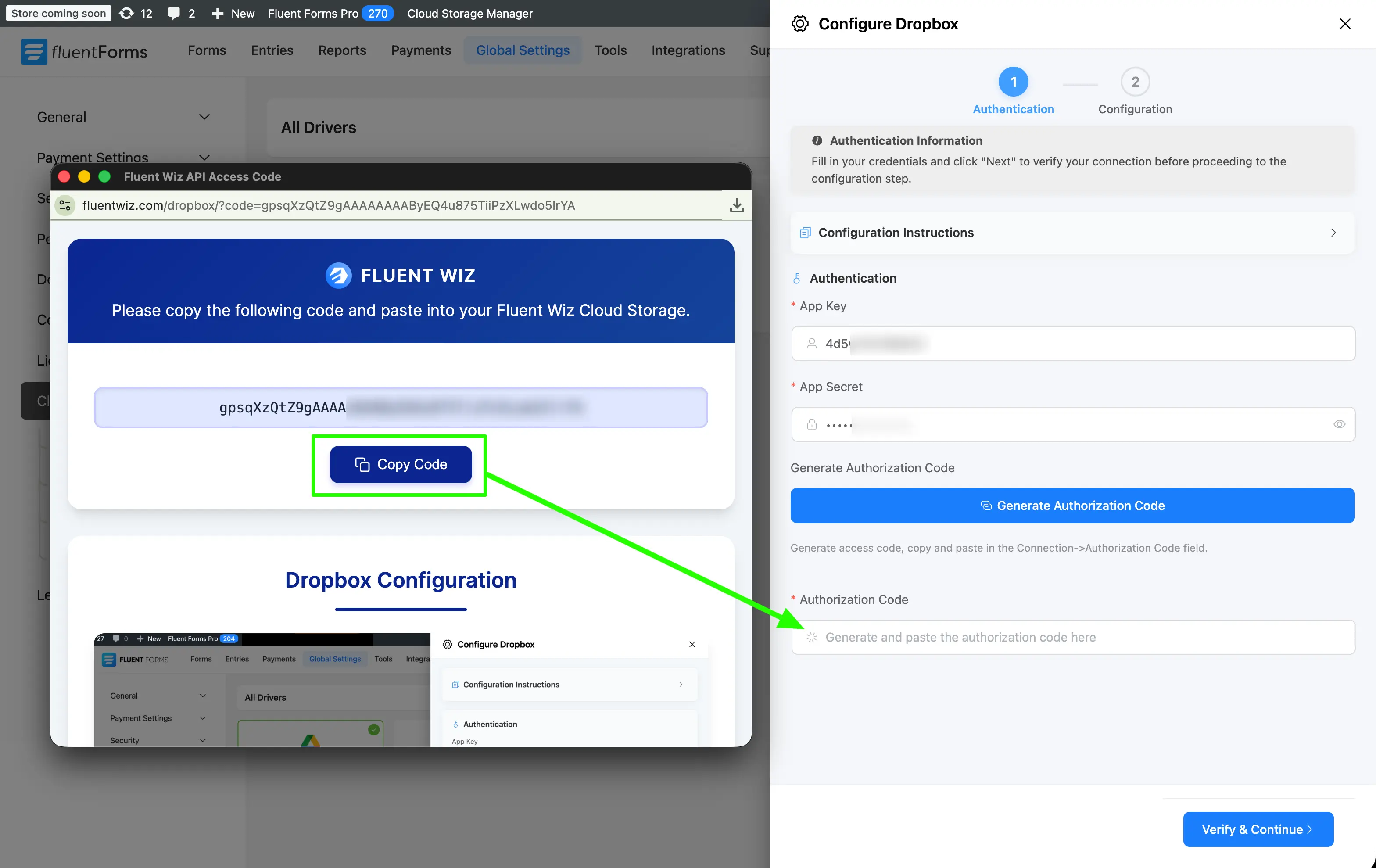
- Next configure Folder Configuration and Fluent Forms Settings. Follow the steps below:
Step 1:
- Select the Parent Folder where your files will be stored in Dropbox.
- Configure the Custom Folder (Pro) using custom naming with dynamic shortcode (click in the right side folder icon to open the dynamic shortcode editor). This custom folder will be created under the selected parent folder in Dropbox and used to organize your uploaded files.
Step 2:
- Under Fluent Forms Settings, select which form(s) you want to integrate with Dropbox (or tick the Enable for all Fluent Forms checkbox for all forms).
- If you want to delete local files after uploading to Dropbox, then tick the Auto-delete local files after uploading to Dropbox checkbox.
- If you want to delete file from Dropbox when Fluent Forms form entry deleted, then tick the Auto-delete Dropbox files on form entry delete checkbox.
- Finally, click the Save & Active button to complete the setup.
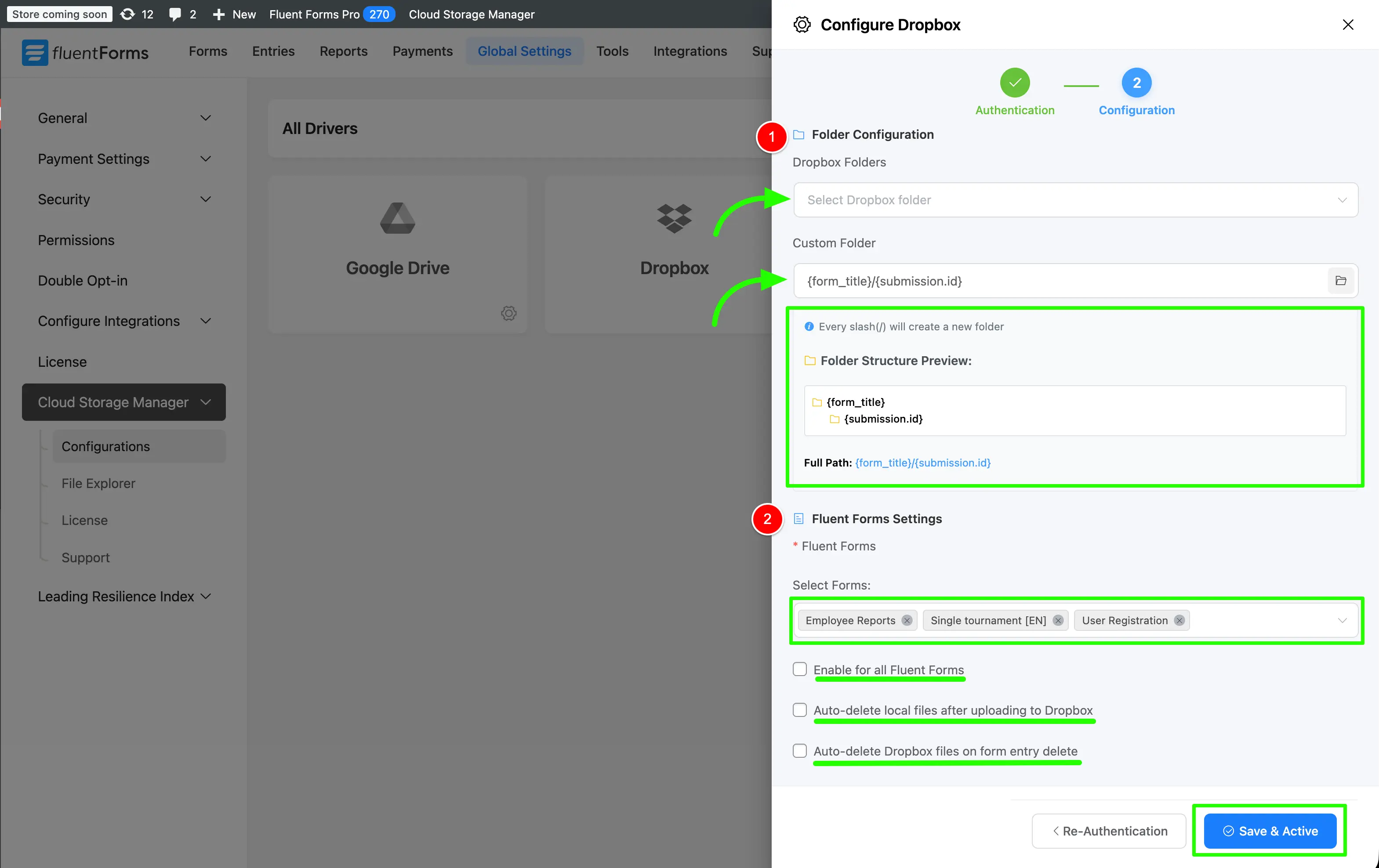
Congratulations! You have successfully integrated Dropbox with Fluent Forms via Cloud Storage Manager! Now your uploaded files will be stored in your Dropbox account and you can access them from your Cloud Storage Manager.
Having Trouble?
If you need further assistance, please contact our Support Team.
Configuration Options
Custom Folder Naming With ShortCodes (Pro)
Recommended Folder Structure:
{form_title}/{submission.id}Custom Folder Structure You can personalize your folder structure by using the following dynamic shortcodes:
{form_title}- Title of the form{submission.id}- Submission ID{date.Y-m-d}- Current date (Y-m-d){date.Y}- Current year (Y){date.m}- Current month (m){date.d}- Current day (d){user_id}- WordPress user ID (if logged in)